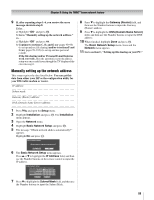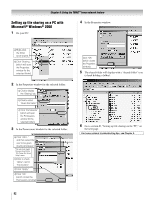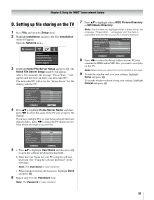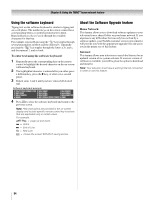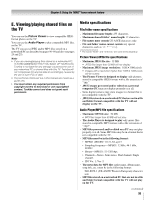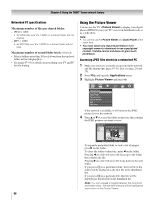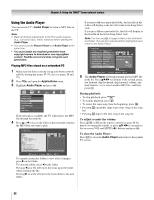Toshiba 52LX177 Owner's Manual - English - Page 94
Using the software keyboard, About the Software Upgrade feature
 |
UPC - 022265000700
View all Toshiba 52LX177 manuals
Add to My Manuals
Save this manual to your list of manuals |
Page 94 highlights
Chapter 8: Using the THINC™ home network feature Using the software keyboard Typing text on the software keyboard is similar to typing text on a cell phone. The number keys on the remote control have corresponding letters or symbols printed next to them. Repeatedly press a key to cycle through the available characters for that key. For example, repeatedly pressing the "q" key toggles through several punctuation symbols and the numeral 1; repeatedly pressing the "w" key toggles through the letters a, b, and c, and the numeral 2, and so forth. To enter text using the software keyboard: 1 Repeatedly press the corresponding key on the remote control to highlight the desired character on the on-screen software keyboard. 2 The highlighted character is entered after you either press a different key, press the c key, or after a two-second pause. 3 Repeat steps 1 and 2 until you have entered all desired text. Software keyboard example 1 1 4 g h i 4GH I 7 p q r s 7 PQRS _ 100 Backspace 2 a b c 2ABC 3 d e f 3DEF 5 j k l 5JKL 6 mn o 6MNO 8 t u v 8TUV 9 w x y z 9WX Y Z 0 0 INPUT Space 4 Press R to close the software keyboard and return to the previous screen. Note: Help instructions are provided in the on-screen display and include specific remote control key functions that are applicable only in certain views. For example: x X = page up and down. Z = Home. z = End of Line. T = New Line. O = Closes the screen WITHOUT saving entries. About the Software Upgrade feature Home Network: This feature allows you to download software updates to your television from a shared folder on your home network. If you experience any difficulties that can only be resolved by a software update, your Toshiba customer service representative will provide you with the appropriate upgrade files and assist you in the proper use of this feature. Internet: This feature allows your television to search the Internet for an updated version of its system software. If a newer version of software is available, you will be given the option to download and install it. Note: Your television must have a working Internet connection in order to use this feature. 94