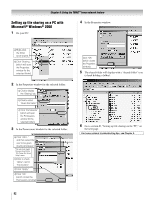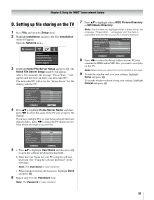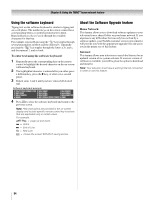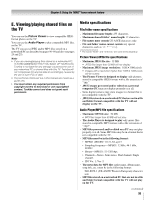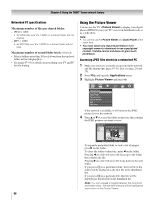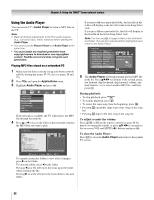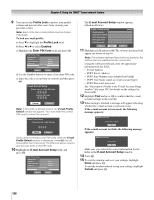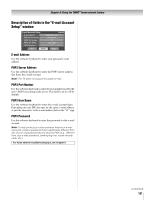Toshiba 52LX177 Owner's Manual - English - Page 96
Using the Picture Viewer
 |
UPC - 022265000700
View all Toshiba 52LX177 manuals
Add to My Manuals
Save this manual to your list of manuals |
Page 96 highlights
Chapter 8: Using the THINC™ home network feature Networked PC specifications Maximum number of files per shared folder: - JPEG = 1,000 • All JPEG files over the 1,000th in a shared folder will not display. - MP3 = 1,000 • All MP3 files over the 1,000th in a shared folder will not play. Maximum number of nested folder levels: 10 levels • Files in folders more than 10 levels down from the top level folder will not display/play. • See pages 87-93 for details on networking your TV and PC for file sharing. Using the Picture Viewer You can use the TV's Picture Viewer to display your digital photos (JPEG files) on your TV's screen in thumbnail mode or as a slide show. Note: • You cannot use the Picture Viewer and Audio Player at the same time. • You must obtain any required permission from copyright owners to download or use copyrighted content. Toshiba cannot and does not grant such permission. Accessing JPEG files stored on a networked PC 1 Make sure you have correctly set up your home network and file sharing (- pages 87-93; also see pages 24 and 25). 2 Press Y and open the Applications menu. 3 Highlight Picture Viewer and press T. Applications Picture Viewer Audio Player Personal E-mail Channel Browser Help Start Demo If the network is available, it will retrieve the JPEG picture list via the network. 4 Press B or b to access the folder or directory that contains the JPEG pictures you want to view. Picture Viewer //BEARD-DESK/C C + Copy of isi mip + IQAWG_A + INCD + isiImip + WINNT + Documents and Settings CH RTN Image Select Navigate ENTER Select EXIT Exit To expand a particular folder to view a list of images, press c on the folder. To close the folder or directory, press C on the folder. Pressing C on a file will move the focus up to the folder that contains the file. Pressing c on a file will move the focus down to the next folder. If you press T on a particular folder, the first file in the folder will be displayed as the first file in the thumbnail list. If you press T on a particular file, that file will be displayed as the first file in the thumbnail list. Note: You can use R to toggle between the thumbnail and folder views. The last item selected will be highlighted upon return to the Picture Viewer. 96