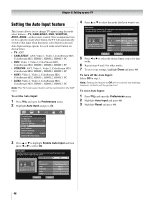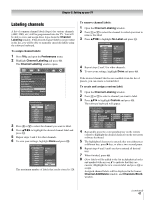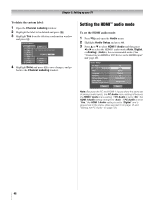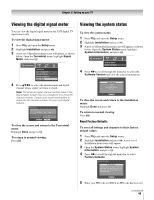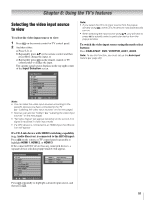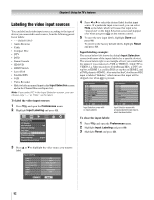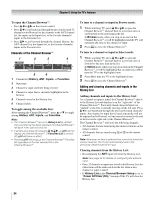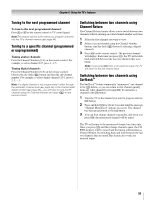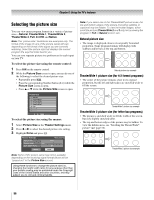Toshiba 52LX177 Owner's Manual - English - Page 51
Using the TV's features
 |
UPC - 022265000700
View all Toshiba 52LX177 manuals
Add to My Manuals
Save this manual to your list of manuals |
Page 51 highlights
Chapter 6: Using the TV's features Selecting the video input source to view To select the video input source to view: 1 Press + on the remote control or TV control panel. 2 And then either: a) Press 0-8; or b) Repeatedly press Bb on the remote control and then press T to change the input; or c) Repeatedly press + on the remote control or TV control panel to change the input. The current signal source displays in the top right corner of the Input Selection screen. Input Selection 0 ANT 1 Video 1 2 Video 2 3 ColorStream HD1 4 ColorStream HD2 5 HDMI 1 CE-Link 6 HDMI 2 7 HDMI 3 8 PC ANT 0 - 8 / INPUT to Select Navigate Note: • You can label the video input sources according to the specific devices you have connected to the TV (- "Labeling the video input sources" on the next page). • Sources can also be "hidden" (- "Labeling the video input sources" on the next page). • "No Video Signal" will appear randomly on the screen if no signal is received in video input mode. • If a CEC device is connected to an HDMI input, the CE-Link icon will appear. If a CE-Link device with HDMI switching capability (e.g. Audio Receiver) is connected to the HDMI input: Press + on the remote or TV control panel repeatedly to highlight HDMI 1, HDMI 2. or HDMI 3. If the connected CEC device has any connected devices, a separate device selection popup window will appear. Input Selection 0 ANT 1 Video 1 2 Video 2 3 ColorStream HD1 4 ColorStream HD2 5 HDMI 1 CE-Link 6 HDMI 2 7 HDMI 3 8 PC ANT HDMI 1-1 HDMI 1-2 HDMI 1-3 Audio Receiver Player Recorder 0 - 8 / INPUT to Select Navigate Press + repeatedly to highlight a desired input source, and then press O. Note: • If you select the CE-Link input source from the popup window using +, some CE-Link devices may automatically turn on. • When selecting the input source using B b, you will have to press T to actually select a particular device from the popup window. To switch the video input source using the mode select buttons: Press CABLE/SAT, DVD, VCR/PVR, AUX1, AUX2. Note: To use this function, you must set up the Auto Input feature (- page 46). 51