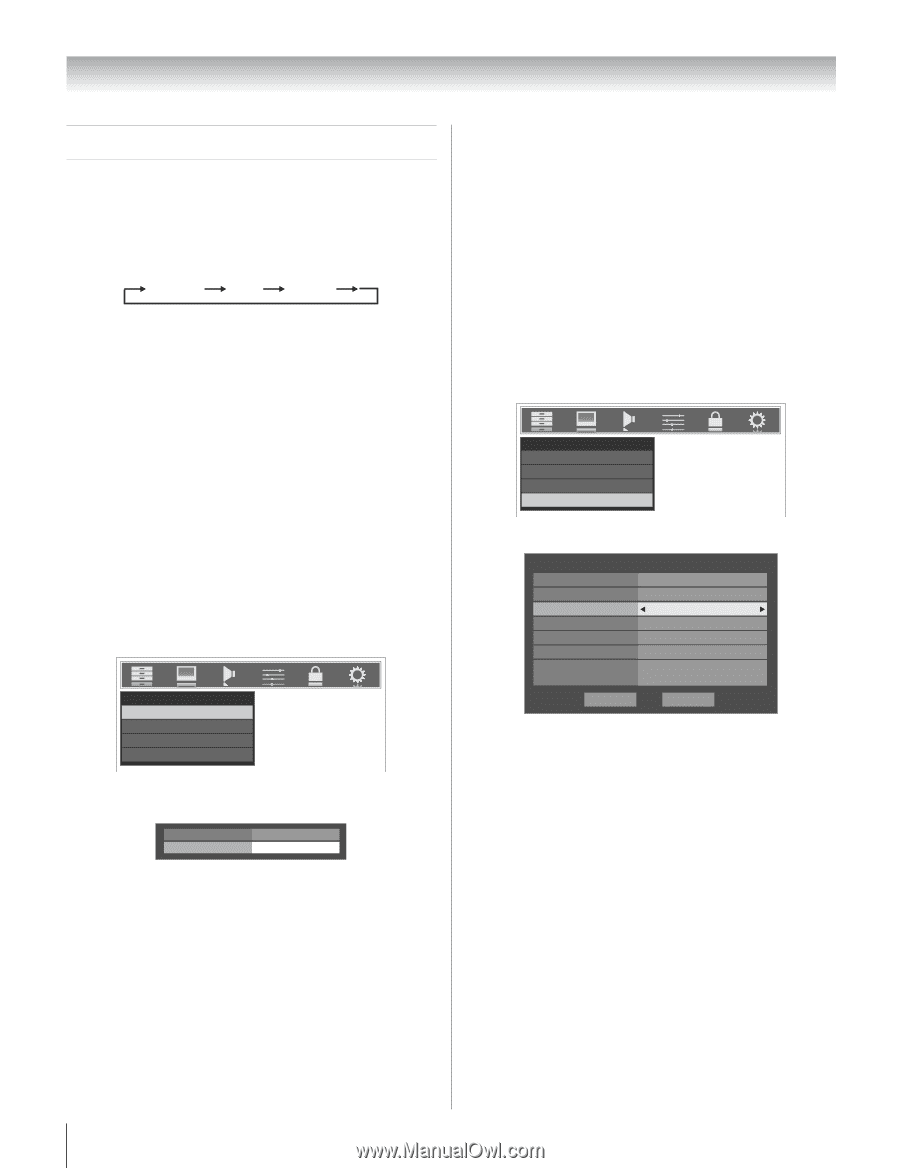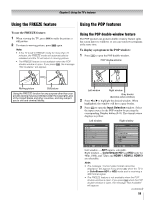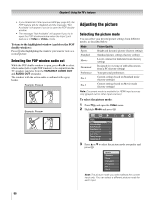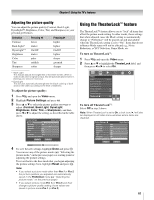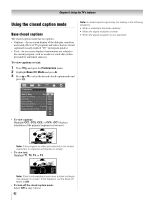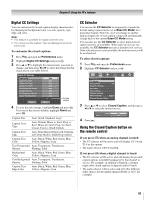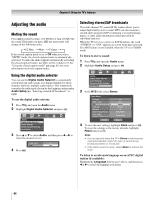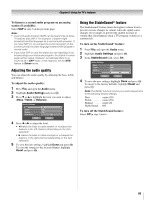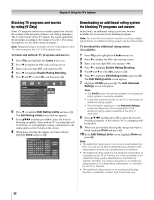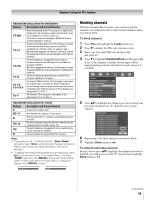Toshiba 52LX177 Owner's Manual - English - Page 64
Adjusting the audio
 |
UPC - 022265000700
View all Toshiba 52LX177 manuals
Add to My Manuals
Save this manual to your list of manuals |
Page 64 highlights
Chapter 6: Using the TV's features Adjusting the audio Muting the sound Press W to partially reduce (1/2 MUTE) or turn off (MUTE) the sound. Each time you press W, the mute mode will change in the following order: 1/2 Mute Mute Volume If the closed caption mode is set to Off when you select "MUTE" mode, the closed caption feature is automatically activated. To mute the audio without automatically activating the closed caption feature, use Z to set the volume to 0. See "Using the closed caption mode" (- page 62) for more information on closed caption modes. Using the digital audio selector You can use the Digital Audio Selector to conveniently switch between audio tracks on a digital channel (for those channels that have multiple audio tracks). This temporarily overrides the audio track chosen by the language option under Audio Setup (- "Selecting stereo/SAP broadcasts" at right). To use the digital audio selector: 1 Press Y and open the Audio menu. 2 Highlight Digital Audio Selector and press T. Audio Digital Audio Selector Audio Settings Advanced Audio Settings Audio Setup 3 Press B or b to select Audio, and then press C or c to select the desired service. Closed Caption Audio 4 Press O. CC 1 None Selecting stereo/SAP broadcasts The multi-channel TV sound (MTS) feature allows you to output high-fidelity stereo sound. MTS can also transmit a second audio program (SAP) containing a second language, music, or other audio information (when provided by individual stations). When the TV receives a stereo or SAP broadcast, the word "STEREO" or "SAP" appears on-screen when E is pressed. The MTS feature is not available when the TV is in VIDEO mode. To listen to stereo sound: 1 Press Y and open the Audio menu. 2 Highlight Audio Setup and press T. Audio Digital Audio Selector Audio Settings Advanced Audio Settings Audio Setup 3 In the MTS field, select Stereo. Audio Setup PC Audio HDMI 1 Audio MTS Language Speakers Optical Output Format Dolby Digital Dynamic Range Control Reset No Auto Stereo English On Dolby Digital Compressed Done 4 To save the new settings, highlight Done and press T. To reset the settings to the factory defaults, highlight Reset and press T. Note: • You can typically leave the TV in Stereo mode because it will automatically output the type of sound being broadcast (stereo or monaural). • If the stereo sound is noisy, select Mono to reduce the noise. To listen to an alternate language on an ATSC digital station (if available): Highlight the Language field in step 3 above, and then press C or c to select the language you prefer. 64