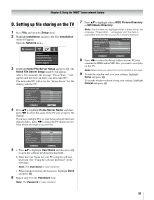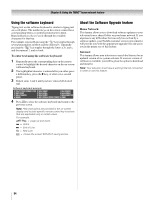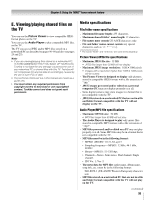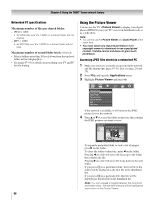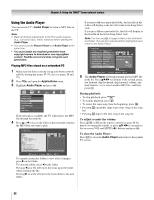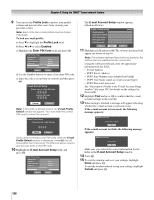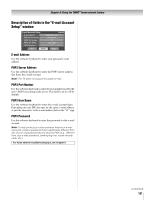Toshiba 52LX177 Owner's Manual - English - Page 98
During playback, To adjust or mute the volume, To close the Audio Player
 |
UPC - 022265000700
View all Toshiba 52LX177 manuals
Add to My Manuals
Save this manual to your list of manuals |
Page 98 highlights
Chapter 8: Using the THINC™ home network feature Using the Audio Player You can use the TV's Audio Player to listen to MP3 files on the TV. Note: • Make all desired adjustments to the TV's audio features (e.g., surround, bass, treble, balance) before starting the Audio Player. • You cannot use the Picture Viewer and Audio Player at the same time. • You must obtain any required permission from copyright owners to download or use copyrighted content. Toshiba cannot and does not grant such permission. Playing MP3 files stored on a networked PC 1 Make sure you have correctly set up your home network and file sharing (- pages 87-93; also see pages 24 and 25). 2 Press Y and open the Applications menu. 3 Highlight Audio Player and press T. Applications Picture Viewer Audio Player Personal E-mail Channel Browser Help Start Demo If the network is available, the TV will retrieve the MP3 file through the network. 4 Press B or b to access the folder or directory that contains the MP3 files you want to play. Audio Player //ALLENMPC/MP3's/Dir1/Queen - pain Is Close to Pleasure.mp3 MP3,s - Dir 1 - SubP1icture Viewer //BE0A3R-DT-DaEkSeKF/iCve.mp3 C04 - Lá Breá Fán Dtuath.mp3 + + 0CIQ5oApWy-oGAf_isAni miTp ûll.mp3 + +Sub I2NCD + isiImip + Dir+2 WINNT + Documents and Settings Queen - A Kinnd of Magic.mp3 Queen - Forever.mp3 Queen - Gimme the Prize.mp3 Queen - One Vision.mp3 Queen - Pain is So Close to Pleasure.mp3 Simon and Garfunkel - Cecilial.mp3 VOL CHCRHTRNTN SImoagnegSeSleectlect Navigate NEaNTvERigSaelteect EEXNITTEERxitSelect EXIT Exit To expand a particular folder to view a list of images, press c on the folder. To close the folder, press C on the folder. Pressing C on a file will move the focus up to the folder which contains the file. Pressing c on a file will move the focus down to the next folder. If you press T on a particular folder, the first file in the folder will display as the first file in the list in Song Select view. If you press T on a particular file, that file will display as the first file in the list in Song Select view. Note: You can use R to toggle between the thumbnail and folder. The last item selected will be highlighted upon return to the Audio Player. Audio Player //ALLENMPC/MP3's/Dir1/Sub1/03-Moonlight Sonata.mp3 Title Artist Ser No.1 in D, Op.11... SCO/Sir Charles... Requiem, Op. 5: IV. R... Robert Shaw/Atla... Rapsodie Espagnole:... Jesus Lopez-Cobo... III. Sanctus: Sanctu... Boston Baroque/M... Piano Sonata, K. 545... A-M Classical Pathétique Sonata, m... A-M Classical Chopin Prelude No. ... Andrys Piano Sonata, K. 545... A-M Classical Moolight Sonata, mo... A-M Classical VOL Moolight Sonata, movement A-M Classical CH RTN File Select Navigate ENTER Select EXIT Exit 5 The Audio Player will begin playing the first MP3 file in the list. Press BbC c to navigate to the rewind, pause, fast forward, skip backward, skip forward, volume, and mute buttons-or to select another MP3 file-and then press T. During playback: • To stop playback, press A. • To resume playback, press S. • To restart the same song from the beginning, press F. • Pressing F repeatedly skips to previous songs in the song list. • Pressing G skips to the next song in the song list. To adjust or mute the volume: Press z Z or W on the remote control (see page 64 for details on muting the sound), or press Bb C c to navigate to the on-screen VOL and MUTE ( ) buttons and press T. To close the Audio Player: Press O to close the Audio Player and return to the regular TV screen. 98