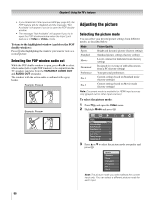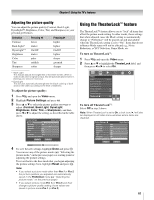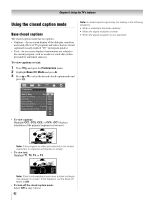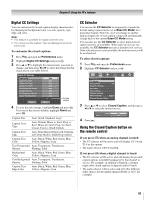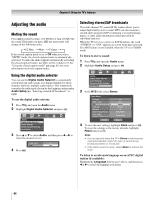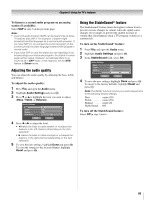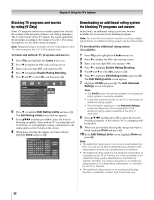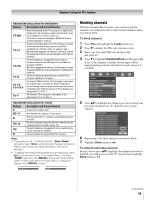Toshiba 52LX177 Owner's Manual - English - Page 65
Adjusting the audio quality, Using the StableSound, feature
 |
UPC - 022265000700
View all Toshiba 52LX177 manuals
Add to My Manuals
Save this manual to your list of manuals |
Page 65 highlights
Chapter 6: Using the TV's features To listen to a second audio program on an analog station (if available): Select SAP in step 3 on the previous page. Note: • A second audio program (SAP) can be heard only on those TV stations that offer it. For example, a station might broadcast another language as a second audio program. If you have SAP on, you will see the current program on the screen but hear the other language instead of the program's normal audio. • If you have SAP on and the station you are watching is not broadcasting a second audio program, the station's normal audio will be output. However, occasionally there is no sound at all in SAP mode. If this happens, set the MTS feature to Stereo mode. Adjusting the audio quality You can adjust the audio quality by adjusting the bass, treble, and balance. To adjust the audio quality: 1 Press Y and open the Audio menu. 2 Highlight Audio Settings and press T. 3 Press b or B to highlight the item you want to adjust (Bass, Treble, or Balance). Audio Settings Bass Treble Balance StableSound Reset 100 100 0 Off Done 4 Press C or c to adjust the level. • C makes the bass or treble weaker or increases the balance in the left channel (depending on the item selected). • c makes the bass or treble stronger or increases the balance in the right channel (depending on the item selected). 5 To save the new settings, highlight Done and press T. To reset the settings to the factory defaults, highlight Reset and press T. Using the StableSound® feature The StableSound® feature limits the highest volume level to prevent extreme changes in volume when the signal source changes (for example, to prevent the sudden increase in volume that often happens when a TV program switches to a commercial). To turn on the StableSound® feature: 1 Press Y and open the Audio menu. 2 Highlight Audio Settings and press T. 3 In the StableSound field, select On. Audio Settings Bass Treble Balance StableSound Reset 100 100 0 On Done 4 To save the new settings, highlight Done and press T. To revert to the factory defaults, highlight Reset and press T. Note: The RESET function returns your audio adjustments to the following factory settings: Bass center (50) Treble center (50) Balance . . . . . center (0) StableSound . . Off To turn off the StableSound feature: Select Off in step 3 above. 65