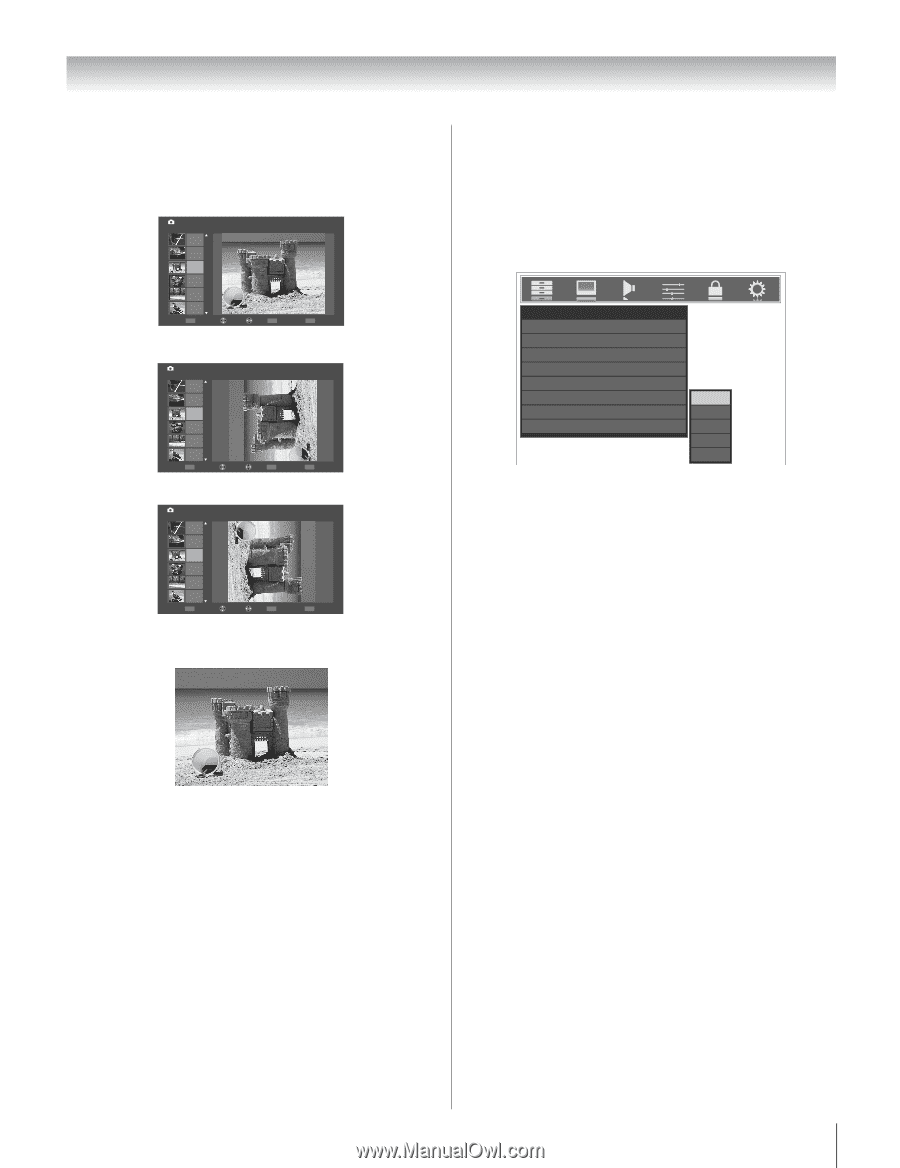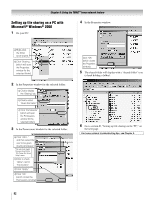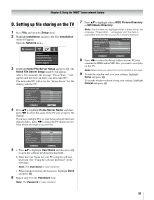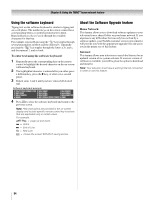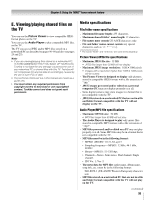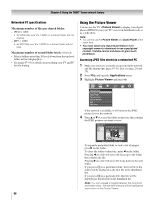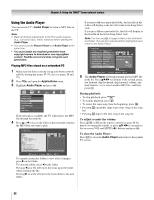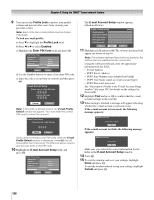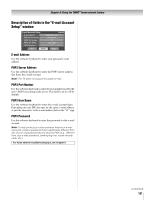Toshiba 52LX177 Owner's Manual - English - Page 97
During the slide show, To set the slide show interval, To close the Picture Viewer
 |
UPC - 022265000700
View all Toshiba 52LX177 manuals
Add to My Manuals
Save this manual to your list of manuals |
Page 97 highlights
Chapter 8: Using the THINC™ home network feature Viewing JPEG files on the TV 1 After accessing your JPEG files from your networked PC (- page 96), the images automatically display on-screen, with one as a large picture and six in thumbnail format. Picture Viewer //ALLENMPC/Pics/Directory3/Subdirectory1/shelby concept.jpg. 1 of 8 Nov 2 05 2 of 8 Jun 25 01 3 of 8 Feb 10 05 4 of 8 Feb 8 05 5 of 8 Jun 25 01 6 of 8 Feb 10 05 CH RTN File Select Rotate Next ENTER Slide Show EXIT Exit 2 Press C to rotate the large picture 90° counterclockwise. Picture Viewer //ALLENMPC/Pics/Directory3/Subdirectory1/shelby concept.jpg. 1 of 8 Nov 2 05 2 of 8 Jun 25 01 3 of 8 Feb 10 05 4 of 8 Feb 8 05 5 of 8 Jun 25 01 6 of 8 Feb 10 05 CH RTN File Select Rotate Next ENTER Slide Show EXIT Exit 3 Press c to rotate the large picture 90° clockwise. Picture Viewer //ALLENMPC/Pics/Directory3/Subdirectory1/shelby concept.jpg. 1 of 8 Nov 2 05 2 of 8 Jun 25 01 3 of 8 Feb 10 05 4 of 8 Feb 8 05 5 of 8 Jun 25 01 6 of 8 Feb 10 05 CH RTN File Select Rotate Next ENTER Slide Show EXIT Exit 4 Press B or b to select another picture as the large picture. 5 Press T to view your pictures in a slide show. To set the slide show interval: 1 Press O to close the Picture Viewer (if it is open). 2 Press Y and open the Setup menu. 3 Highlight Slide Show Interval and press T. 4 Select the interval from the menu sidebar (2, 5, 10, 15, or 20 seconds). Setup Installation CE-Link Setup Sleep Timer HDMI Settings PC Settings Slide Show Interval 2 Sec Power-On Mode Demo Mode Power-Saving On 2 Sec 5 Sec 10 Sec 15 Sec 20 Sec To close the Picture Viewer: Press O to close the Picture Viewer and return to normal TV watching. During the slide show: • To stop on an image during the slide show, press T. • To resume the slide show, press T again. • To rotate the picture, press C or c. • To select another image, press B or b. You can zoom in on a picture up to 16x during the slide show. • To zoom in, press