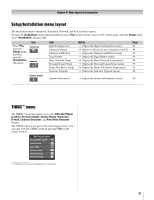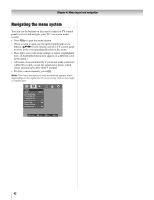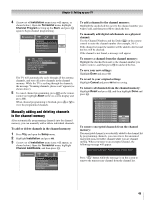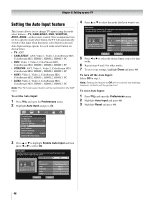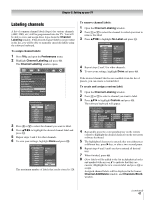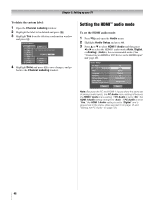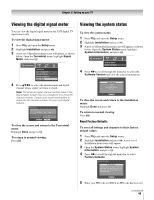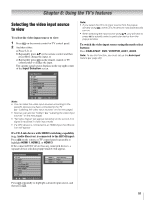Toshiba 52LX177 Owner's Manual - English - Page 46
Setting the Auto Input feature
 |
UPC - 022265000700
View all Toshiba 52LX177 manuals
Add to My Manuals
Save this manual to your list of manuals |
Page 46 highlights
Chapter 5: Setting up your TV Setting the Auto Input feature This feature allows you to change TV inputs using the mode select buttons-TV, CABLE/SAT, DVD, VCR/PVR, AUX1, AUX2-on the remote control. Once an input has been set for a specific mode select button, the TV will automatically switch to that input when that mode select button is pressed. Auto Input settings options for each mode select button are shown below. • TV: ANT • CABLE/SAT: ANT, Video 1, Video 2, ColorStream HD1, ColorStream HD2, HDMI 1, HDMI 2, HDMI 3, PC • DVD: Video 1, Video 2, ColorStream HD1, ColorStream HD2, HDMI 1, HDMI 2, HDMI 3, PC • VCR/PVR: ANT, Video 1, Video 2, ColorStream HD1, ColorStream HD2, HDMI 1, HDMI 2, HDMI 3, PC • AUX1: Video 1, Video 2, ColorStream HD1, ColorStream HD2, HDMI 1, HDMI 2, HDMI 3, PC • AUX2: Video 1, Video 2, ColorStream HD1, ColorStream HD2, HDMI 1, HDMI 2, HDMI 3, PC Note: The TV mode select button will be restricted to the ANT input. To set the Auto Input: 1 Press Y and open the Preferences menu. 2 Highlight Auto Input and press T. 4 Press B or b to select the mode field you want to set. Auto Input Use this menu to enable your TV's automatic input switching feature when changing modes on your remote control. Enable Auto Input On LIGHT SLEEP POWER MODE SELECT TV CABLE/SAT DVD VCR/PVR AUX1 AUX2 TV CABLE/SAT DVD VCR/PVR AUX1 AUX2 -ColorStream HD1 HDMI 1 Video 1 --- Reset Done 5 Press C or c to select the desired input source for that mode. 6 Repeat steps 4 and 5 for other modes. 7 To save your settings, highlight Done and press T. To turn off the Auto Input: Select Off in step 3. Note: Setting the feature to Off will not cancel any settings; however, all items will be grayed out. To reset Auto Input: 1 Press Y and open the Preferences menu. 2 Highlight Auto Input and press T. 3 Highlight Reset and press T. Preferences CC Selector Base CC Mode Off Digital CC Settings Auto Input Input Labeling Channel Labeling Menu Language English Channel Browser Setup 3 Press B or b to highlight Enable Auto Input and then press C or c to select On. Auto Input Use this menu to enable your TV's automatic input switching feature when changing modes on your remote control. Enable Auto Input On LIGHT SLEEP POWER MODE SELECT TV CABLE/SAT DVD VCR/PVR AUX1 AUX2 TV CABLE/SAT DVD VCR/PVR AUX1 AUX2 Reset Done -ColorStream HD1 HDMI 1 Video 1 --- 46