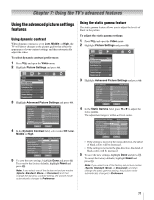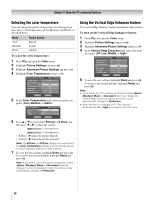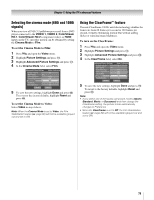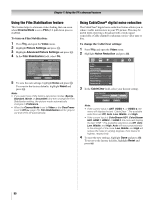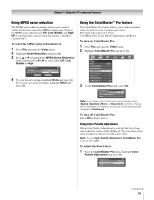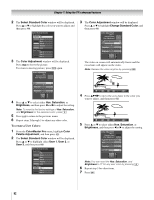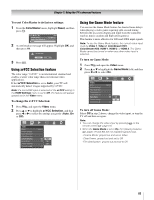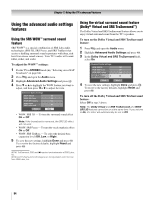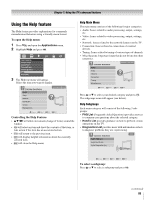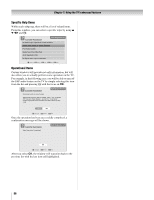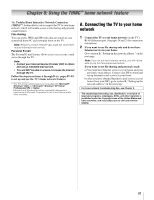Toshiba 52LX177 Owner's Manual - English - Page 82
To create a User Colors
 |
UPC - 022265000700
View all Toshiba 52LX177 manuals
Add to My Manuals
Save this manual to your list of manuals |
Page 82 highlights
Chapter 7: Using the TV's advanced features 2 The Select Standard Color window will be displayed. Press B or b to highlight the color you want to adjust, and then press T. Select Standard Color Base Colors Red Green Blue Yellow Magenta Cyan User Colors User 1 User 2 User 3 3 The Color Adjustment window will be displayed. Press B to freeze the picture. To return to moving picture, press B again. Color Adjustment Red Standard Color After Adjustment Hue 0 - + Saturation 0 - + Brightness 0 - + 4 Press B or b to select either Hue, Saturation, or Brightness, and then press C and c to adjust the setting. Note: To revert to the factory settings of Hue, Saturation, and Brightness for the selected color, press f. 5 Press R to return to the previous menu. 6 Repeat steps 2 through 5 to adjust any other color. To create a User Colors: 1 From the ColorMaster Pro menu, highlight Color Palette Adjustment, and then press T. 2 The Select Standard Color window will be displayed. Press B or b to highlight either User 1, User 2, or User 3, and then press T. Select Standard Color Base Colors Red Green Blue Yellow Magenta Cyan User Colors User 1 User 2 User 3 3 The Color Adjustment window will be displayed. Press B or b to highlight Change Standard Color, and then press T. Color Adjustment User 1 Standard Color After Adjustment Change Standard Color Hue 0 - + Saturation 0 - + Brightness 0 - + The video on-screen will automatically freeze and the cross hairs will appear on the video. Note: Release the video anytime by pressing B. Navigate ENTER Select CH RTN Back FREEZE Freeze/Unfreeze EXIT Exit 4 Press BbC c to move the cross hairs to the color you want to adjust, and then press T. Navigate ENTER Select CH RTN Back FREEZE Freeze/Unfreeze EXIT Exit 5 Press B or b to select either Hue, Saturation, or Brightness, and then press C or c to adjust the setting. Color Adjustment User 1 Standard Color After Adjustment Change Standard Color Hue 0 - + Saturation +30 - + Brightness +11 - + Note: You can reset the Hue, Saturation, and Brightness to "0" for any user color by pressing f. 6 Repeat step 5 for other items. 7 Press O. 82