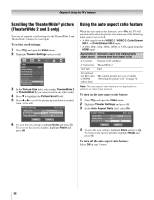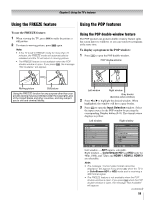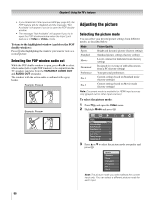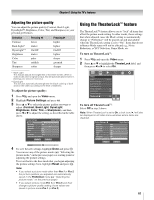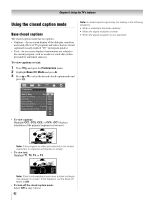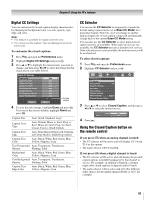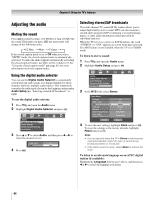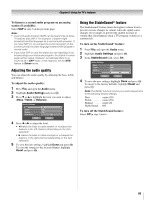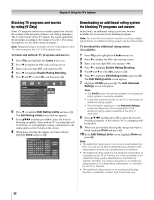Toshiba 52LX177 Owner's Manual - English - Page 63
Digital CC Settings, CC Selector, Using the Closed Caption button on, the remote control
 |
UPC - 022265000700
View all Toshiba 52LX177 manuals
Add to My Manuals
Save this manual to your list of manuals |
Page 63 highlights
Chapter 6: Using the TV's features Digital CC Settings You can customize the closed caption display characteristics by changing the background color, text size, opacity, type, edge, and color. Note: • This feature is available for digital channels only. • You cannot set the Caption Text and Background as the same color. To customize the closed captions: 1 Press Y and open the Preferences menu. 2 Highlight Digital CC Settings and press T. 3 Press B or b to highlight the characteristic you want to change, and then press C or c to select the format for that characteristic (see table below). Digital CC Settings Caption Size Caption Text Type Caption Text Edge Caption Text Color Text Foreground Opacity Background Color Text Background Opacity Caption Text Edge Color Reset Auto Auto Auto Auto Auto Auto Auto Auto ABC123 Done Preview window 4 To save the new settings, highlight Done and press T. To revert to the factory defaults, highlight Reset and press T. Caption Size Auto, Small, Standard, Large Caption Text Type Auto, Default, Mono w. Serif, Prop. w. Serif, Mono w/o Serif, Prop. w/o Serif, Casual, Cursive, Small Capitals Caption Text Edge Auto, None, Raised, Depressed, Uniform, Left Drop Shadow, Right Drop shadow Caption Text Color Auto, Black, White, Red, Green, Blue, Yellow, Magenta, Cyan Text Foreground Auto, Transparent, Translucent, Opacity Flashing, Solid Background Color Auto, Black, White, Red, Green, Blue, Yellow, Magenta, Cyan Text Background Auto, Transparent, Translucent, Opacity Flashing, Solid Caption Text Edge Color Auto, Black, White, Red, Green, Blue, Yellow, Magenta, Cyan CC Selector You can use the CC Selector to temporarily override the default analog caption mode (set in Base CC Mode) for a particular channel. However, once you change to another analog channel, the closed caption setting will automatically change back to the current Base CC Mode setting. You can also use the CC Selector to select digital closed caption services (if available). When such services are not available, the CC Selector presents a default list of services. If the selected service is not available, the next best service will be used instead. To select closed captions: 1 Press Y and open the Preferences menu. 2 Highlight CC Selector and press T. Preferences CC Selector Base CC Mode Off Digital CC Settings Auto Input Input Labeling Channel Labeling Menu Language English Channel Browser Setup 3 Press B or b to select Closed Caption, and then press C or c to select the desired service. Closed Caption Audio CC1 None 4 Press O. Using the Closed Caption button on the remote control If you press ; when an analog channel is tuned: • The CC selector will be active and will display CC1-4 and T1-4 as the options. • The audio selector will be disabled. If you press ; when a digital channel is tuned: • The CC selector will be active and will display the possible caption options (available languages) for that channel or service. For example, in addition to English, a channel might offer closed captions in Spanish and/or French. • The audio selector will be active and will offer different audio choices for the digital channel (Dolby or AC3, for example). 63