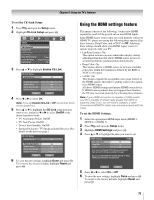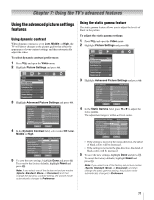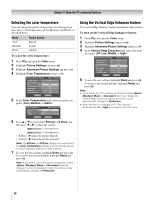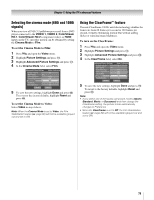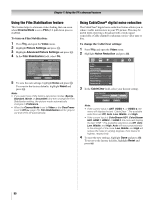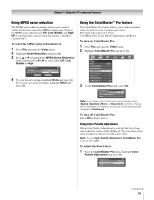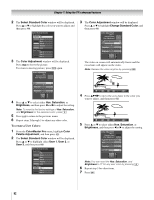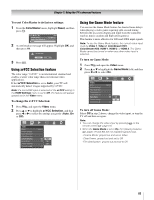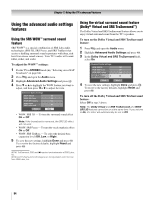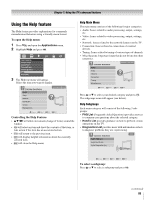Toshiba 52LX177 Owner's Manual - English - Page 80
To turn on Film Stabilization, To change the CableClear settings
 |
UPC - 022265000700
View all Toshiba 52LX177 manuals
Add to My Manuals
Save this manual to your list of manuals |
Page 80 highlights
Chapter 7: Using the TV's advanced features Using the Film Stabilization feature This feature helps to eliminate video shaking that can occur when Cinema Mode is set to Film (3:2 pull down process enabled). To turn on Film Stabilization: 1 Press Y and open the Video menu. 2 Highlight Picture Settings and press T. 3 Highlight Advanced Picture Settings and press T. 4 In the Film Stabilization field, select On. Advanced Picture Settings Dynamic Contrast Static Gamma 0 Color Temperature Vertical Edge Enhancer Cinema Mode ClearFrame Film Stabilization Reset Mode: Preference Off Cool High Film On On Done 5 To save the new settings, highlight Done and press T. To revert to the factory defaults, highlight Reset and press T. Note: • If you select one of the factory-set picture modes (Sports, Standard, Movie, or Document) and then change the Film Stabilization setting, the picture mode automatically changes to Preference. • When the Cinema Mode is set to Video or the ClearFrame is set to Off (- page 79), Film Stabilization will be grayed out and set to off automatically. Using CableClear® digital noise reduction The CableClear® digital noise reduction feature allows you to reduce visible interference in your TV picture. This may be useful when receiving a broadcast with a weak signal (especially a Cable channel) or playing a noisy video tape or disc. To change the CableClear settings: 1 Press Y and open the Video menu. 2 Highlight Noise Reduction and press T. Video Mode Picture Settings Noise Reduction ColorMaster Pro xvYCC Selection Game Mode Theater Settings TheaterLock Sports Off Off Off 3 In the CableClear field, select your desired setting. Noise Reduction CableClear MPEG Noise Reduction Reset Auto Low Done ANT Note: • If the current input is ANT, VIDEO 1, or VIDEO 2, the menu will display the text "CableClear." The available selections are Off, Auto, Low, Middle, and High. • If the current input is ColorStream HD1, ColorStream HD2, HDMI 1, HDMI 2, or HDMI 3, the menu will display the text "DNR." The available selections are Off, Auto, Low, Middle, and High. Auto will react proportionally to the strength of the noise. Low, Middle, and High will reduce the noise in varying degrees, from lowest to highest, respectively. 4 To save the new settings, highlight Done and press T. To revert to the factory defaults, highlight Reset and press T. 80