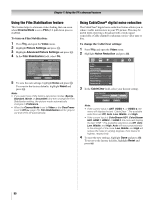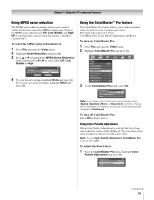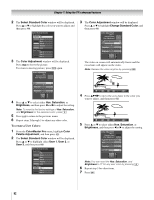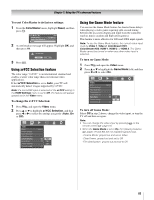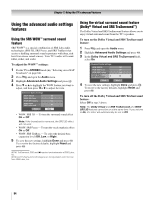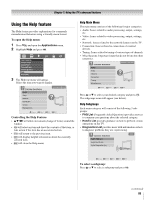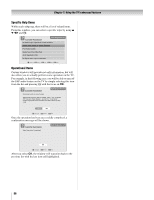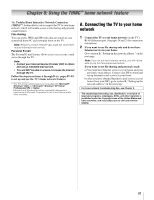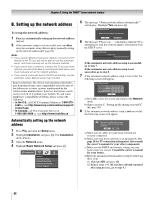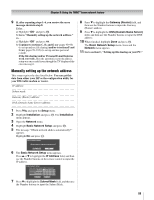Toshiba 52LX177 Owner's Manual - English - Page 85
Using the Help feature - problems
 |
UPC - 022265000700
View all Toshiba 52LX177 manuals
Add to My Manuals
Save this manual to your list of manuals |
Page 85 highlights
Chapter 7: Using the TV's advanced features Using the Help feature The Help feature provides explanations for commonly misunderstood behavior using a friendly menu format. To open the Help menu: 1 Press Y and open the Applications menu. 2 Highlight Help and press T. Applications Picture Viewer Audio Player Personal E-mail Channel Browser Help Start Demo 3 The Help top menu will appear. Select the item you want to display. Customer Assistance Audio Video Network Connection Tuning Miscellaneous How may I help you? Browse ENTER Select INFO Info EXIT Exit Controlling the Help Feature: • B b C c will allow movement (change of focus) around the window. • T will select an item and show the contents of that item, or take action if the item has an associated action. • R will return to the previous item. • Q will display helpful information about the currently selected item. • O will close the Help menu. Help Main Menu The main menu consists of the following 6 major categories: • Audio: Issues related to audio processing, output, settings, etc. • Video: Issues related to video processing, output, settings, etc. • Network: Issues related to the network features on the TV. • Connection: Issues related to connection of external devices. • Tuning: Issues related to tuning of various types of channels. • Miscellaneous: Important issues that do not fit into the other categories. Customer Assistance Audio Video Network Connection Tuning Miscellaneous How may I help you? Browse ENTER Select INFO Info EXIT Exit Press B or b to select your desired category and press T. The subgroups menu will appear (see below). Help Subgroups Each major category will consist of the following 3 subgroups: • FAQ List (Frequently Asked Questions) provides answers to common user questions about the selected category. • HowTo List provides guidance on how to perform certain operations on the TV. • Diagnostics List provides users with information on how to diagnose problems they are experiencing. Customer Assistance Audio FAQ List Audio HowTo List Audio Diagnostics List Audio Browse ENTER Select INFO Info CHRTN Back EXIT Exit To select a subgroup: Press B or b to select a subgroup and press T. (continued) 85