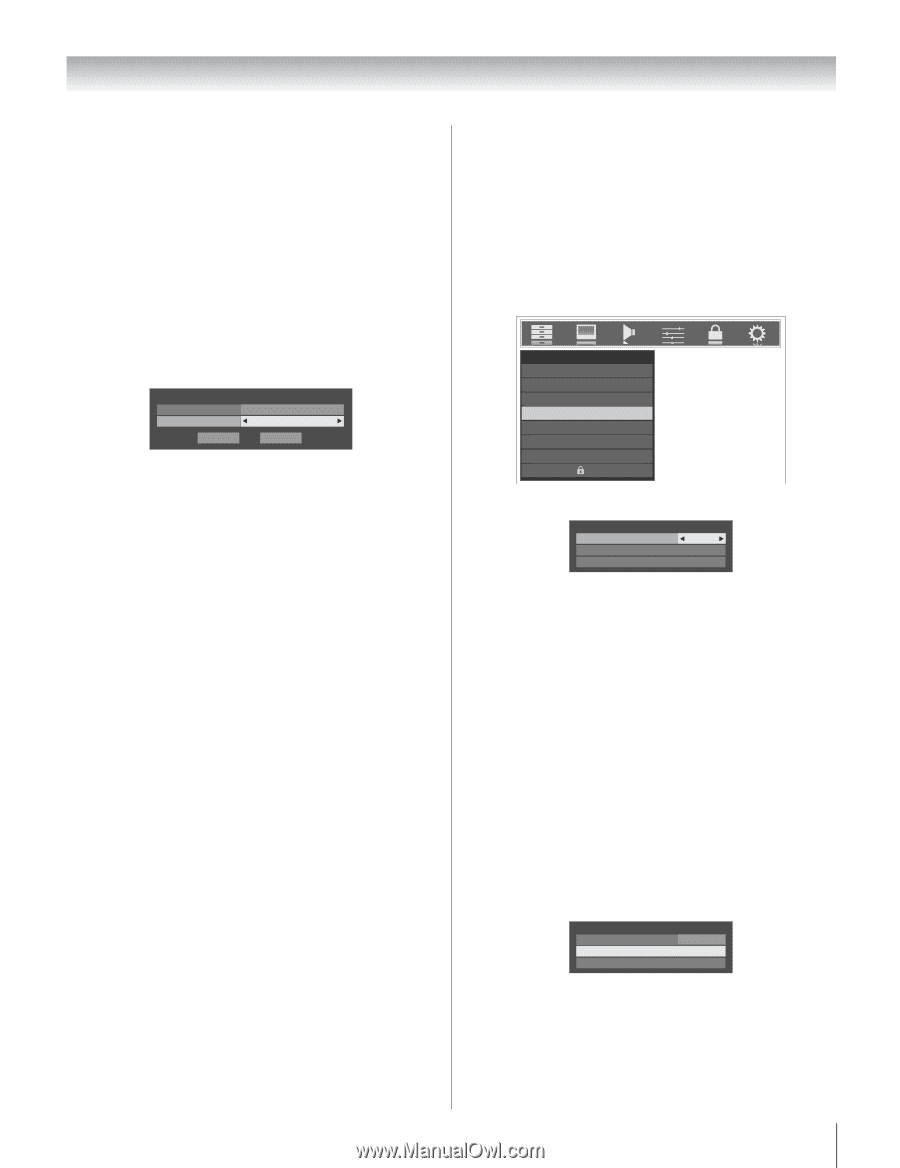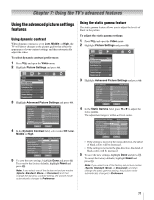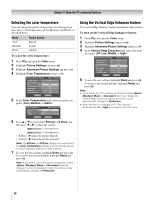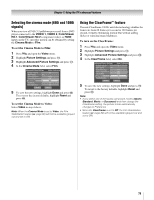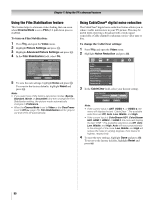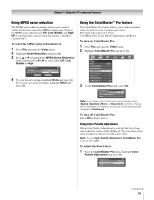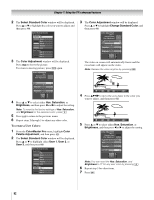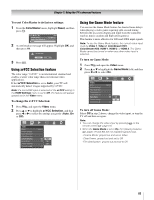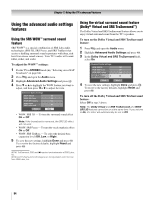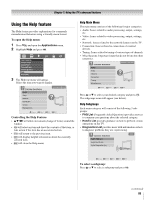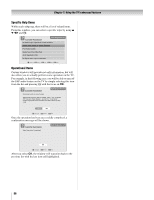Toshiba 52LX177 Owner's Manual - English - Page 81
Using MPEG noise reduction, Using the ColorMaster, Pro feature
 |
UPC - 022265000700
View all Toshiba 52LX177 manuals
Add to My Manuals
Save this manual to your list of manuals |
Page 81 highlights
Chapter 7: Using the TV's advanced features Using MPEG noise reduction The MPEG noise reduction feature allows you to reduce visible interference caused by MPEG compression. Choices for MPEG noise reduction are Off, Low, Middle, and High. Off is automatically selected when this feature is disabled ("grayed out"). To select the MPEG noise reduction level: 1 Press Y and open the Video menu. 2 Highlight Noise Reduction and press T. 3 Press B or b to highlight the MPEG Noise Reduction field, and then press C or c to select either Off, Low, Middle or High. Noise Reduction CableClear MPEG Noise Reduction Reset Auto Low Done ANT 4 To save the new settings, highlight Done and press T. To revert to the factory defaults, highlight Reset and press T. Using the ColorMaster™ Pro feature The ColorMaster Pro feature allows you to adjust standard colors as well as create 3 custom user colors. The menu will consist of 3 items: ColorMaster Pro, Color Palette Adjustment, and Reset. To turn on ColorMaster Pro: 1 Press Y and open the Video menu. 2 Highlight ColorMaster Pro and press T. Video Mode Picture Settings Noise Reduction ColorMaster Pro xvYCC Selection Game Mode Theater Settings TheaterLock Sports Off Off Off 3 In the ColorMaster Pro field, select On. ColorMaster Pro ColorMaster Pro Color Palette Adjustment Reset ANT On Note: If you select one of the factory-set picture modes (Sports, Standard, Movie, or Document) and then change the ColorMaster Pro setting, the picture mode automatically changes to Preference. To turn off ColorMaster Pro: Select Off in Step 3 above. Using Color Palette Adjustment When Color Palette Adjustment is selected, the list of base colors and user colors will be displayed. You can select a base color to adjust or choose to create a user color. Note: To use Color Palette Adjustment, ColorMaster Pro must be set to On. To adjust the Base Colors: 1 From the ColorMaster Pro menu, highlight Color Palette Adjustment and press T. ColorMaster Pro ColorMaster Pro Color Palette Adjustment Reset ANT On (continued) 81