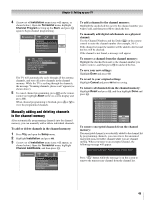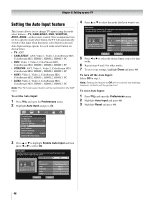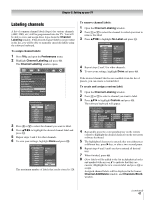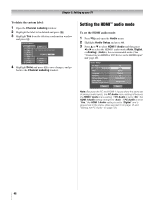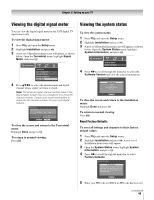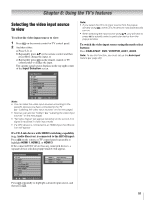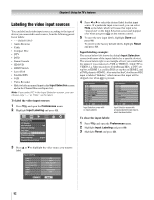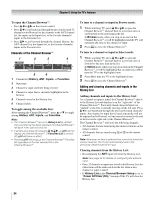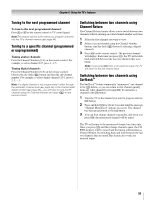Toshiba 52LX177 Owner's Manual - English - Page 50
Selecting the Power-On Mode, Selecting the Demo Mode
 |
UPC - 022265000700
View all Toshiba 52LX177 manuals
Add to My Manuals
Save this manual to your list of manuals |
Page 50 highlights
Chapter 5: Setting up your TV 6 Highlight Yes and press T. The TV will turn off automatically after a few seconds. After the TV turns off, unplug the TV power cord and then plug it in again to complete the reset process. System Information Press YES to confirm. After the TV turns off, unplug it and plug it back in to complete the reset. No Yes To cancel the reset: Highlight No and press T. Selecting the Power-On Mode You can select either Power-Saving or Fast mode. • Power-Saving mode keeps power consumption in standby mode to below 3W. As a result, it takes a bit longer for the TV to turn on. • Fast mode increases power consumption in standby mode. As a result, the TV will turn on more quickly. While in Fast mode, the yellow LED on the front of the TV will be lit. To set the Power-On Mode feature: 1 Press Y, and open the Setup menu. 2 Highlight Power-On Mode and press c. 3 Press B or b to select either Power-Saving or Fast. Selecting the Demo Mode You can select the TV's demo mode on or off. This feature is provided for demonstrational purposes only. To select the Demo Mode: 1 Press Y, and open the Setup menu. 2 Highlight Demo Mode and press c. 3 Press B or b to select either On or Off. Setup Installation CE-Link Setup Sleep Timer HDMI Settings PC Settings Slide Show Interval 2 Sec Power-On Mode Power-Saving Demo Mode On On Off Note: If the demo mode has been set to On, the Demo mode will run automatically when you turn on the TV. Setup Installation CE-Link Setup Sleep Timer HDMI Settings PC Settings Slide Show Interval 2 Sec Power-On Mode Power-Saving Demo Mode On Power-Saving Fast 50