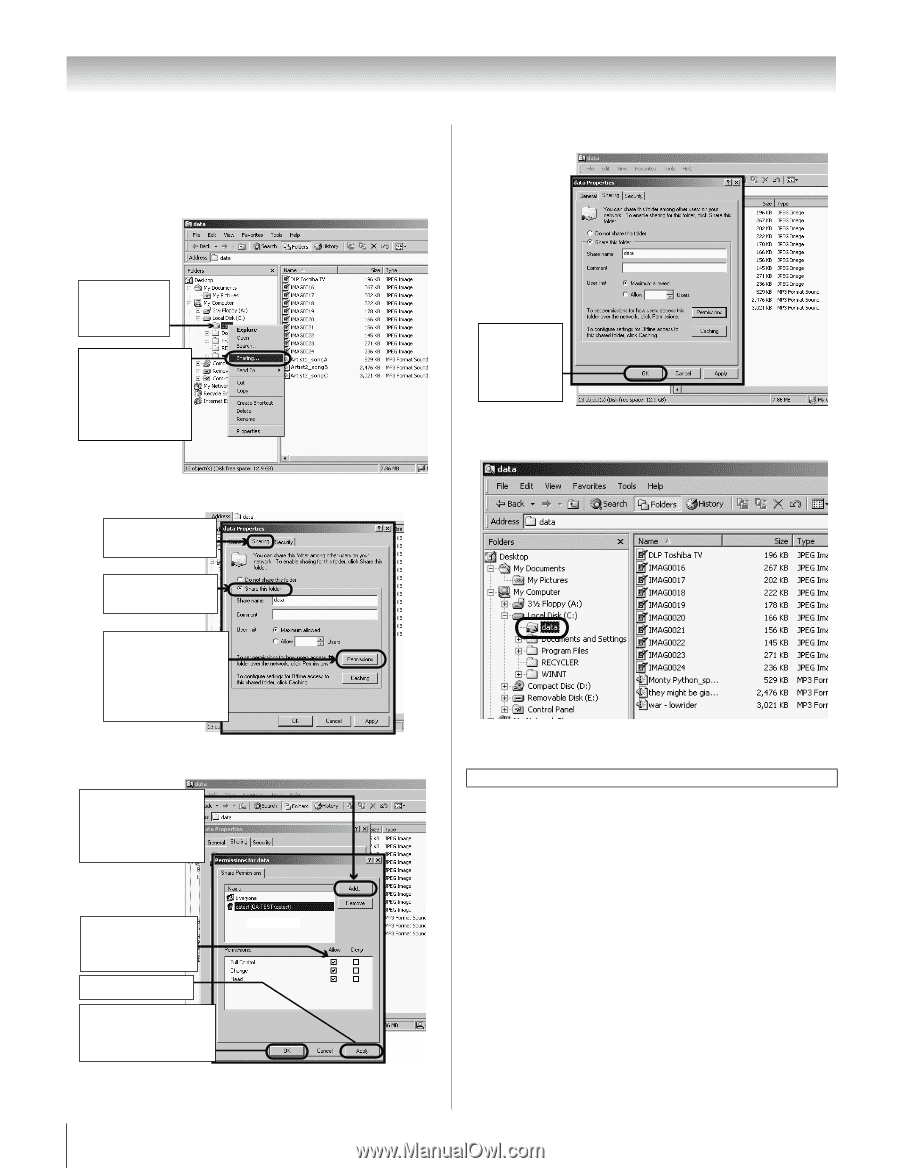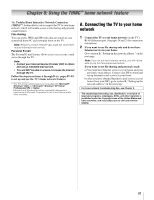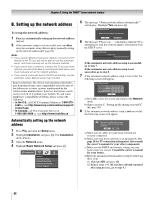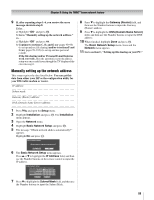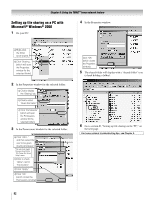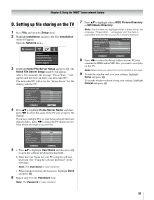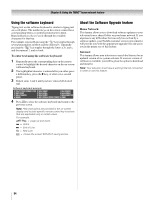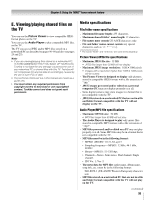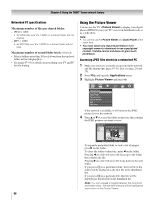Toshiba 52LX177 Owner's Manual - English - Page 92
Setting up file sharing on a PC with, Microsoft, Windows
 |
UPC - 022265000700
View all Toshiba 52LX177 manuals
Add to My Manuals
Save this manual to your list of manuals |
Page 92 highlights
Chapter 8: Using the THINC™ home network feature Setting up file sharing on a PC with Microsoft® Windows® 2000 1 On your PC: 4 In the Properties window: a) Right-click the folder to be shared. b) Click "Sharing..." (which will open the Properties window for the selected folder). 2 In the Properties window for the selected folder: a) Click to display the "Sharing" tab. b) Click to select "Share this folder." c) Click "Permissions" (which will open the Permissions window for the selected folder). 3 In the Permissions window for the selected folder: a) Click "Add..." and then select the user to be given sharing privileges.* *This user must match the user stored in the TV's "Home File Server Setup" menu. b) Click to check "Allow" next to "Full Control." c) Click "Apply." d) Click "OK" (which closes the Permissions window). 92 Click "OK" (which closes the Properties window). 5 The shared folder will display with a "shared folder" icon (a hand holding a folder). 6 Go to section D, "Setting up file sharing on the TV," on the next page. For home network troubleshooting tips, see Chapter 9.