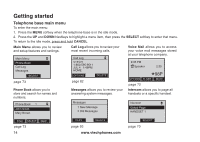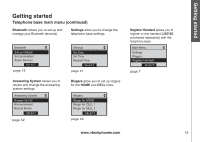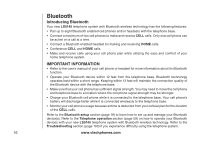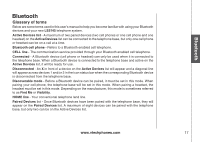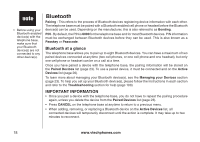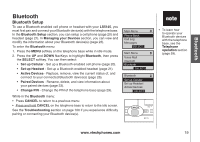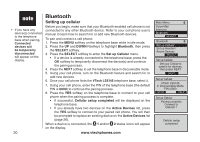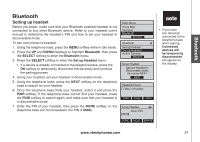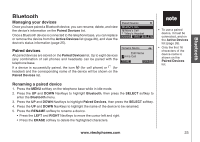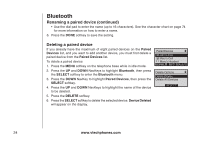Vtech 5145 User Manual - Page 23
Set up Headset, Set up Cellular
 |
View all Vtech 5145 manuals
Add to My Manuals
Save this manual to your list of manuals |
Page 23 highlights
Bluetooth Bluetooth Bluetooth Setup To use a Bluetooth enabled cell phone or headset with your LS5145, you must first pair and connect your Bluetooth device(s) with the telephone base. In the Bluetooth Setup section, you can setup a cell phone (page 20) and headset (page 21). In Managing your Devices section, you can view and modify the information about your Bluetooth device(s) (page 23). To enter the Bluetooth menu: 1. Press the MENU softkey on the telephone base while in idle mode. 2. Press the UP and DOWN NavKeys to highlight Bluetooth, then press the SELECT softkey. You can then select: • Set up Cellular - Set up a Bluetooth enabled cell phone (page 20). • Set up Headset - Set up a Bluetooth enabled headset (page 21). • Active Devices - Replace, remove, view the current status of, and connect to your connected Bluetooth device(s) (page 26). • Paired Devices - Rename, delete, and view information about your paired devices (page 23). • Change PIN - Change the PIN of the telephone base (page 29). While in the Bluetooth menu: • Press CANCEL to return to a previous menu. • Press and hold CANCEL on the telephone base to return to the idle screen. See the Troubleshooting section on page 100 if you experience difficulty pairing or connecting your Bluetooth device(s). Main Menu Phone Book Call Log Messages Select Main Menu Voice Mail Intercom Bluetooth Select Bluetooth Set up Cellular Set up Headset Active Devices Select • To learn how to operate your Bluetooth devices with the telephone base, see the Telephone operation section (page 59). www.vtechphones.com 19