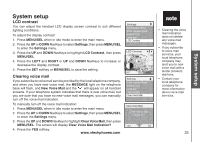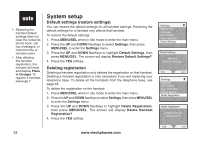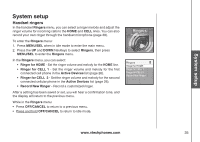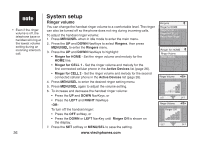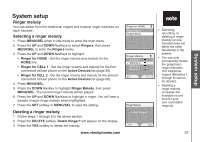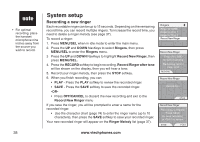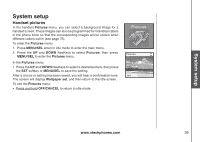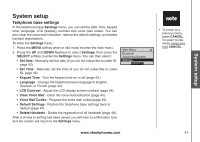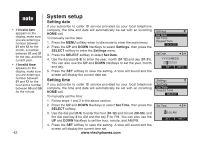Vtech 5145 User Manual - Page 41
Ringer melody, Selecting a ringer melody, MENU/SEL, Ringers, Ringer for HOME, Ringer for CELL 1
 |
View all Vtech 5145 manuals
Add to My Manuals
Save this manual to your list of manuals |
Page 41 highlights
System setup Ringer melody You can select from the traditional ringers and musical ringer melodies on each handset. Selecting a ringer melody 1. Press MENU/SEL when in idle mode to enter the main menu. 2. Press the UP and DOWN NavKeys to select Ringers, then press MENU/SEL to enter the Ringers menu. 3 Press the UP and DOWN NavKeys to highlight: • Ringer for HOME - Set the ringer volume and melody for the HOME line. • Ringer for CELL 1 - Set the ringer volume and melody for the first connected cellular phone on the Active Devices list (page 26). • Ringer for CELL 2 - Set the ringer volume and melody for the second connected cellular phone on the Active Devices list (page 26). 4. Press MENU/SEL. 5. Press the DOWN NavKey to highlight Ringer Melody, then press MENU/SEL. The current ringer melody will be played. 6. Press the UP and DOWN NavKeys to highlight a ringer. You will hear a sample of each ringer melody when highlighted. 7. Press the SET softkey or MENU/SEL to save the setting. Deleting a ringer melody 1. Follow steps 1 through 5 in the above section. 2. Press the DELETE softkey. Delete Ringer? will appear on the display. 3 Press the YES softkey to delete the melody. www.vtechphones.com Ringer for HOME Ringer Volume Ringer Melody Ringer Melody Melody 1 Melody 2 Melody 3 Melody 4 SET DELETE Ringer Melody Delete Ringer? • Selecting, recording, or deleting a ringer melody on one handset does not affect the other handset(s) in the system. • You can only permanently delete the polyphonic ringer melodies. The traditional ringers (Melodies 1 through 8) cannot be deleted. • Deleting a ringer melody increases the available record time for your own recordable ringer(s). YES NO 37 System setup