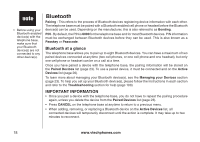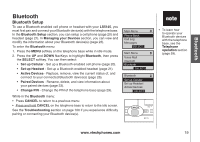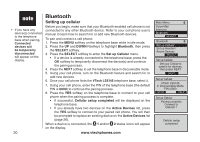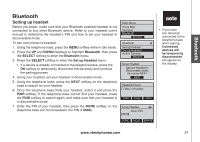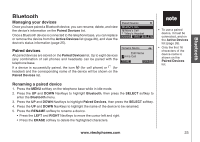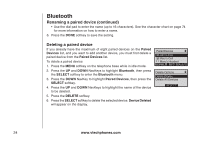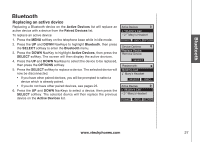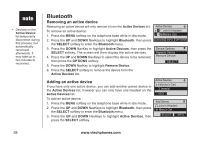Vtech 5145 User Manual - Page 27
Managing your devices, Paired devices, Renaming a paired device, Active Devices, Bluetooth, SELECT
 |
View all Vtech 5145 manuals
Add to My Manuals
Save this manual to your list of manuals |
Page 27 highlights
Bluetooth Bluetooth Managing your devices Once you have paired a Bluetooth device, you can rename, delete, and view the device's information on the Paired Devices list. Once a Bluetooth device is connected to the telephone base, you can replace or remove the device from the Active Devices list (page 26), and view the device's status information (page 25). Paired devices All paired devices are stored on the Paired Devices list. Up to eight devices (any combination of cell phones and headsets) can be paired with the telephone base. If a device is successfully paired, the icon (for cell phone) or (for headset) and the corresponding name of the device will be shown on the Paired Devices list. Paired Devices John's Cell Mary's Cell Mary's Headset rename info delete Rename Device Edit Name John's Cell done Done erase • To use a paired device, it must be connected, and on the Active Devices list (page 26). • Only the first 16 characters of the device name is shown on the Paired Devices list. Renaming a paired device 1. Press the MENU softkey on the telephone base while in idle mode. 2. Press the UP and DOWN NavKeys to highlight Bluetooth, then press the SELECT softkey to enter the Bluetooth menu. 3. Press the UP and DOWN NavKeys to highlight Paired Devices, then press the SELECT softkey. 4. Press the UP and DOWN NavKeys to highlight the name of the device to be renamed. 5. Press the RENAME softkey to rename a device. • Press the LEFT and RIGHT NavKeys to move the cursor left and right. • Press the ERASE softkey to delete the highlighted characters. www.vtechphones.com 23