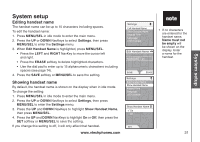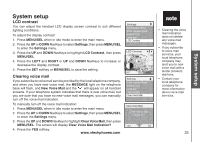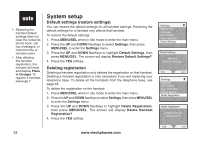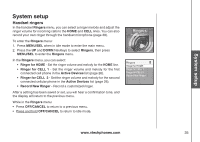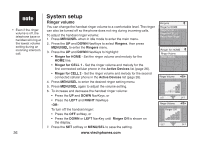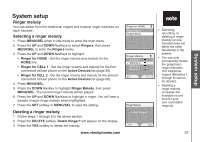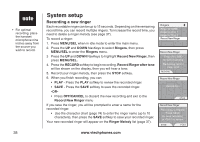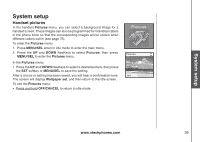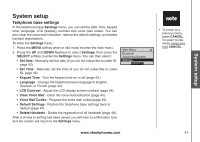Vtech 5145 User Manual - Page 40
Ringer volume, MENU/SEL, Ringers, Ringer for HOME, Ringer for CELL 1, Active Devices, RIGHT
 |
View all Vtech 5145 manuals
Add to My Manuals
Save this manual to your list of manuals |
Page 40 highlights
• Even if the ringer volume is off, the telephone base or handset will ring at the lowest volume setting during an incoming intercom call. 36 System setup Ringer volume You can change the handset ringer volume to a comfortable level. The ringer can also be turned off so the phone does not ring during incoming calls. To adjust the handset ringer volume: 1. Press MENU/SEL when in idle mode to enter the main menu. 2. Press the UP and DOWN NavKeys to select Ringers, then press MENU/SEL to enter the Ringers menu. 3. Press the UP and DOWN NavKeys to highlight: • Ringer for HOME - Set the ringer volume and melody for the HOME line. • Ringer for CELL 1 - Set the ringer volume and melody for the first connected cellular phone in the Active Devices list (page 26). • Ringer for CELL 2 - Set the ringer volume and melody for the second connected cellular phone in the Active Devices list (page 26). 4. Press MENU/SEL to enter the desired ringer setting menu. 5. Press MENU/SEL again to adjust the volume setting. 6. To increase and decrease the handset ringer volume: • Press the UP and DOWN NavKeys, or • Press the LEFT and RIGHT NavKeys -ORTo turn off the handset ringer: • Press the OFF softkey, or • Press the DOWN or LEFT NavKey until Ringer Off is shown on the display. 7. Press the SET softkey or MENU/SEL to save the setting. www.vtechphones.com Ringers Ringer for HOME Ringer for CELL 1 Ringer for CELL 2 Record New Ringer Ringer for HOME Ringer Volume Ringer Melody Ringer Volume SET OFF Ringer Volume Ringer Off SET OFF