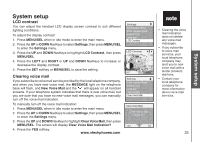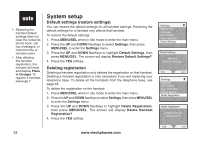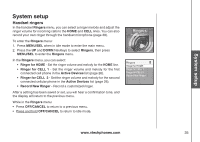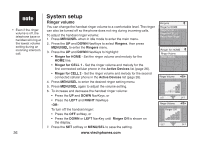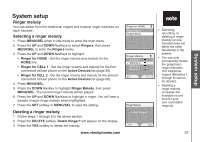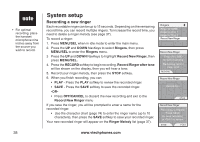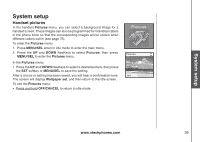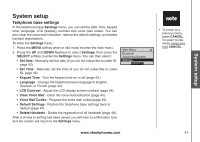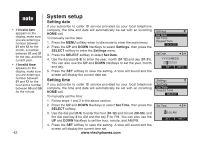Vtech 5145 User Manual - Page 42
Recording a new ringer, MENU/SEL, Ringers, RECORD, Record Ringer after tone, OFF/CANCEL, Ringer Melody
 |
View all Vtech 5145 manuals
Add to My Manuals
Save this manual to your list of manuals |
Page 42 highlights
• For optimal recording, place the handset microphone nine inches away from the source you wish to record. 38 System setup Recording a new ringer Each recordable ringer can be up to 15 seconds. Depending on the remaining record time, you can record multiple ringers. To increase the record time, you need to delete a ringer melody (see page 37). To record a ringer: 1. Press MENU/SEL when in idle mode to enter the main menu. 2. Press the UP and DOWN NavKeys to select Ringers, then press MENU/SEL to enter the Ringers menu. 3 Press the UP and DOWN NavKeys to highlight Record New Ringer, then press MENU/SEL. 4. Press the RECORD softkey to begin recording. Record Ringer after tone will be shown on the display, then you will hear a tone. 5. Record your ringer melody, then press the STOP softkey. 6. When you finish recording, you can: • PLAY - Press the PLAY softkey to review the recorded ringer. • SAVE - Press the SAVE softkey to save the recorded ringer. -OR• Press OFF/CANCEL to discard the new recording and exit to the Record New Ringer menu If you save the ringer, you will be prompted to enter a name for the recorded ringer. • Use the character chart (page 74) to enter the ringer name (up to 10 characters), then press the SAVE softkey to save your recorded ringer. Your new recorded ringer will appear on the Ringer Melody list (page 37). Ringers Ringer for HOME Ringer for CELL 1 Ringer for CELL 2 Record New Ringer Record New Ringer Press RECORD to start recording Remaining record time: 0:10 RECORD Record New Ringer Recording... STOP Record New Ringer Recording Complete Press SAVE to save recording or PLAY to review SAVE PLAY www.vtechphones.com