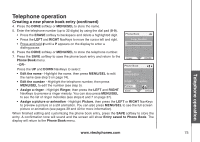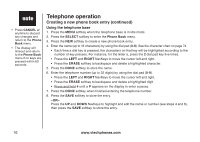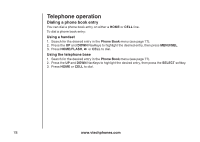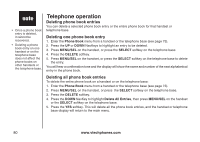Vtech 5145 User Manual - Page 83
Editing a phone book entry
 |
View all Vtech 5145 manuals
Add to My Manuals
Save this manual to your list of manuals |
Page 83 highlights
Basic opeTrealteiopnhone operation Telephone operation Editing a phone book entry In a handset phone book, you can edit the name, number, ringer, and picture or animation for an entry. In the telephone base phone book, you can edit the name and number for an entry. To edit a phone book entry: Using a handset 1. Press MENU/SEL when the handset is in the idle mode, then press MENU/SEL to enter the Phone Book menu. 2. Press the UP and DOWN NavKeys to highlight an entry to edit, then press MENU/SEL. 3. Press the EDIT softkey or MENU/SEL to edit the entry. 4. See page 75 for instructions on how to edit the name, number, ringer, and picture or animation for a phone book entry. 5. Press the SAVE softkey to save the entry. Entry saved to Phone Book will appear on the display and then the details of that entry will be shown. Using the telephone base 1. Press the MENU softkey when the telephone base is in the idle mode. 2. Press the SELECT softkey to enter the Phone Book menu. 3. Press the UP and DOWN NavKeys to highlight an entry to edit, then press the SELECT softkey. 4. Press the EDIT softkey to edit the entry. 5. See steps 4-6 on page 76 on how to edit the telephone base phone book entry. 6. Press the SAVE softkey to save the entry. Entry saved to Phone Book will appear on the display and then the details of that entry will be shown. • Press OFF/CANCEL on the handset or CANCEL on the telephone base at anytime to discard the changes and return to the Phone Book menu. • If no keys are pressed within 60 seconds while creating or editing an entry, changes will be discarded and the display will timeout and return to the Phone Book menu. www.vtechphones.com 79