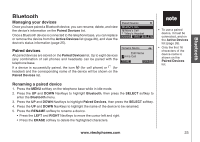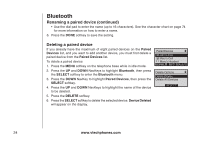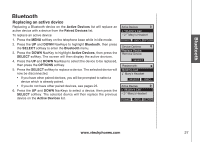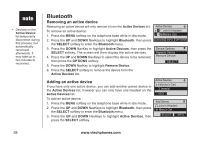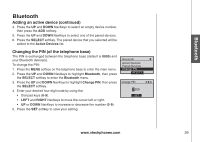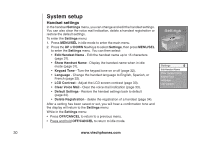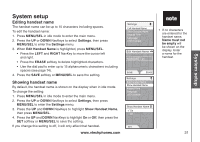Vtech 5145 User Manual - Page 31
Replacing an active device, Active Devices, Paired Devices, Bluetooth, SELECT, OPTIONS
 |
View all Vtech 5145 manuals
Add to My Manuals
Save this manual to your list of manuals |
Page 31 highlights
Bluetooth Bluetooth Replacing an active device Replacing a Bluetooth device on the Active Devices list will replace an active device with a device from the Paired Devices list. To replace an active device: 1. Press the MENU softkey on the telephone base while in idle mode. 2. Press the UP and DOWN NavKeys to highlight Bluetooth, then press the SELECT softkey to enter the Bluetooth menu. 3. Press the DOWN NavKey to highlight Active Devices, then press the SELECT softkey. The screen will then display the active devices. 4. Press the UP and DOWN NavKeys to select the device to be replaced, then press the OPTIONS softkey. 5. Press the SELECT softkey to replace a device. The selected device will now be disconnected. • If you have other paired devices, you will be prompted to select a device which is already paired. • If you do not have other paired devices, see pages 23. 6. Press the UP and DOWN NavKeys to select a device, then press the SELECT softkey. The selected device will then replace the previous device on the Active Devices list. Active Devices x 1 John's Cell 2 Mary's Headset connect info options Device Options Replace Device Remove Device Select Replace with: John's Cell Mary's Headset select info Active Devices x 1 John's Cell 2 Mary's Headset connect info options www.vtechphones.com 27