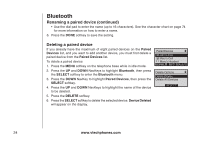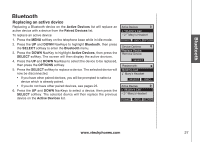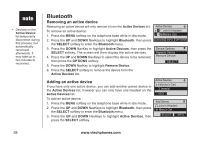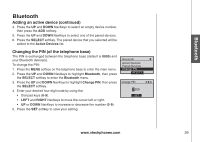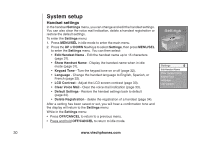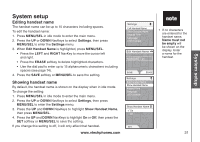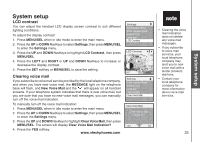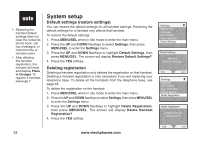Vtech 5145 User Manual - Page 33
Adding an active device continued, Changing the PIN of the telephone base, SELECT, Active Devices
 |
View all Vtech 5145 manuals
Add to My Manuals
Save this manual to your list of manuals |
Page 33 highlights
Bluetooth Bluetooth Adding an active device (continued) 4. Press the UP and DOWN NavKeys to select an empty device number, then press the ADD softkey. 5. Press the UP and DOWN NavKeys to select one of the paired devices. 6. Press the SELECT softkey. The paired device that you selected will be added to the Active Devices list. Changing the PIN (of the telephone base) The PIN is exchanged between the telephone base (default is 0000) and your Bluetooth device(s). To change the PIN: 1. Press the MENU softkey on the telephone base to enter the main menu. 2. Press the UP and DOWN NavKeys to highlight Bluetooth, then press the SELECT softkey to enter the Bluetooth menu. 3. Press the UP and DOWN NavKeys to highlight Change PIN, then press the SELECT softkey. 4. Enter your desired four-digit code by using the: • Dial pad keys (0-9). • LEFT and RIGHT NavKeys to move the cursor left or right. • UP or DOWN NavKeys to increase or decrease the number (0-9). 5. Press the SET softkey to save your setting. Bluetooth Active Devices Paired Devices Change PIN Select Change PIN 0000 set www.vtechphones.com 29