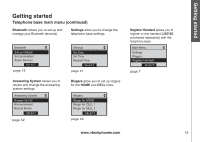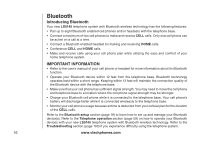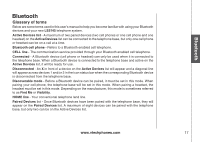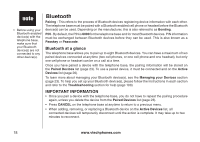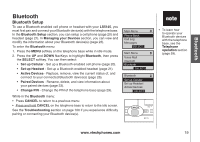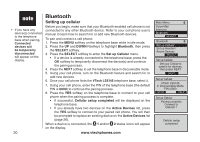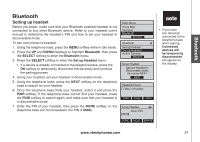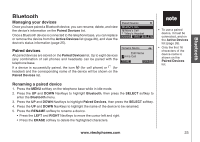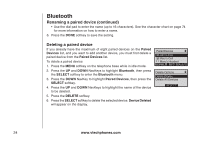Vtech 5145 User Manual - Page 24
Setting up cellular, Bluetooth, SELECT, VTech LS5145, Cellular setup completed, Active Devices
 |
View all Vtech 5145 manuals
Add to My Manuals
Save this manual to your list of manuals |
Page 24 highlights
• If you have any device(s) connected to the telephone base when pairing, Connected devices will be temporarily disconnected will appear on the display. 20 Bluetooth Setting up cellular Before you begin, make sure that your Bluetooth enabled cell phone is not connected to any other Bluetooth device. Refer to your cell phone user's manual to learn how to search for or add new Bluetooth devices. To pair and connect a cell phone: 1. Press the MENU softkey on the telephone base while in idle mode. 2. Press the UP and DOWN NavKeys to highlight Bluetooth, then press the SELECT softkey. 3. Press the SELECT softkey to enter the Set up Cellular menu. • If a device is already connected to the telephone base, press the OK softkey to temporarily disconnect the device(s) and continue the pairing process. 4. Press the NEXT softkey to set the telephone base in discoverable mode. 5. Using your cell phone, turn on the Bluetooth feature and search for or add new devices. 6. Once your cell phone finds the VTech LS5145 telephone base, select it. 7. Using your cell phone, enter the PIN of the telephone base (the default PIN is 0000) to continue the pairing process. 8. Press the YES softkey on the telephone base to connect to your cell phone when the pairing process is complete. • If successful, Cellular setup completed will be displayed on the telephone base. • If you already have two devices on the Active Devices list, press the YES softkey to connect to your paired cell phone. You will then be prompted to replace an existing device on the Active Devices list (page 26). When a device is connected, the 1 and/or 2 status icons will appear on the display. www.vtechphones.com Main Menu Voice Mail Intercom Bluetooth Select Bluetooth Set up Cellular Set up Headset Active Devices Select Set up Cellular Set your Cellular to search for devices, then press NEXT next Set up Cellular VTech LS5145 in Discoverable Mode PIN=0000 STOP HELP Set up Cellular Pairing complete Connect to Cellular ? YES NO Cellular setup completed