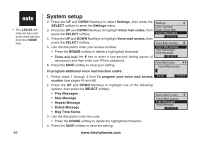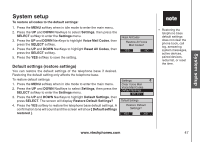Vtech 5145 User Manual - Page 54
Ringers, SELECT, Ringer for HOME, Ringer for CELL 1, Active Devices, Ringer Volume, RIGHT, Ringer Off
 |
View all Vtech 5145 manuals
Add to My Manuals
Save this manual to your list of manuals |
Page 54 highlights
• Even if the ringer volume is off, the telephone base or handset will ring at the lowest volume setting during an incoming intercom call. System setup Ringer volume You can adjust the ringer volume to a comfortable level on the telephone base. The ringer can also be turned off so the telephone base will not ring during incoming calls. To adjust the telephone base ringer volume: 1. Press the MENU softkey when in idle mode to enter the main menu. 2. Press the UP and DOWN NavKeys to select Ringers, then press the SELECT softkey to enter the Ringers menu. 3. Press the UP and DOWN NavKeys to highlight: • Ringer for HOME - Set the ringer volume and melody for the HOME line. • Ringer for CELL 1 - Set the ringer volume and melody for the first connected cell phone on the Active Devices list (page 26). • Ringer for CELL 2 - Set the ringer volume and melody for the second connected cell phone on the Active Devices list (page 26). 4. Press the SELECT softkey to confirm your selection. 5. Press SELECT softkey again to select Ringer Volume. 6. To change the ringer volume: • Press the UP and DOWN or LEFT and RIGHT NavKeys. To turn off the telephone base ringer: • Press the DOWN or LEFT NavKeys until the display shows Ringer Off. You can also press the OFF softkey. 7. Press the SET softkey to save the setting. Main Menu Answering System Settings Ringers Select Ringers Ringer for HOME Ringer for CELL1 Ringer for CELL2 Select Ringer for HOME Ringer Volume Ringer Melody Select Ringer Volume set Ringer Volume Ringer Off off set off 50 www.vtechphones.com