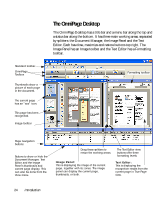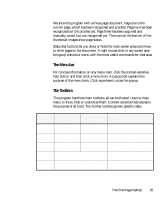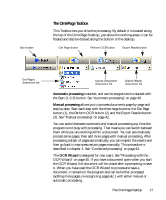Xerox M118i OmniPage SE User Guide - Page 24
The Omni Desktop
 |
UPC - 095205219265
View all Xerox M118i manuals
Add to My Manuals
Save this manual to your list of manuals |
Page 24 highlights
Standard toolbar OmniPage Toolbox Thumbnails show a picture of each page in the document. The current page has an "eye" icon. This page has been recognized. Image toolbar The OmniPage Desktop The OmniPage Desktop has a title bar and a menu bar along the top and a status bar along the bottom. It has three main working areas, separated by splitters: the Document Manager, the Image Panel and the Text Editor. Each has close, maximize and restore buttons top right. The Image Panel has an Image toolbar and the Text Editor has a Formatting toolbar. Formatting toolbar Page navigation buttons Buttons to show or hide the Document Manager, Text Editor and the Image Panel's thumbnails and current page display. This can also be done from the View menu. Drag these splitters to resize the working areas. The Text Editor view buttons offer three formatting levels. Image Panel: This is displaying the image of the current page, together with its zones. The image panel can display the current page, thumbnails, or both. Text Editor: This is displaying the recognition results from the current page in True Page view. 24 Introduction