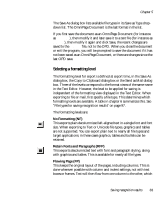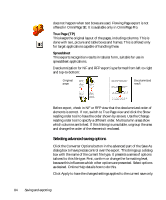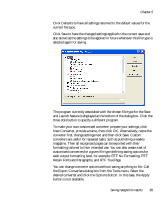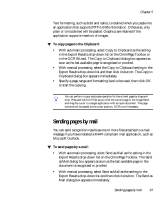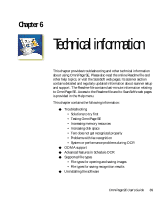Xerox M118i OmniPage SE User Guide - Page 88
Untitled from Omni message. Attachments take the name used for the last save of
 |
UPC - 095205219265
View all Xerox M118i manuals
Add to My Manuals
Save this manual to your list of manuals |
Page 88 highlights
At any time the program is not busy, choose Send as Mail in the File menu to call up the Send as Mail dialog box. 1. This dialog box lets you specify a file type, a page range, a formatting level and attachment options: one attachment for all pages, one attachment per page, new attachment at each blank page or one attachment for each input file. Set all options and click OK. 2. Log into your mail application if you are prompted to do so. 3. Your mail application appears with the attachment(s) in a new empty message. Attachments take the name used for the last save of the document in OmniPage SE, or 'Untitled from OmniPage'. The suitable file extension is added, and numerical suffixes for multiple attachments. 4. Address your mail message, add message text as desired and click the Send button. The program can detect e-mail addresses as it recognizes pages and transmits these to the Text Editor. If you click an address, your mailing application appears with a new empty message containing only the e-mail address. 88 Saving and exporting