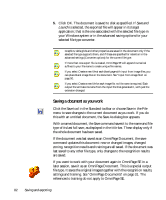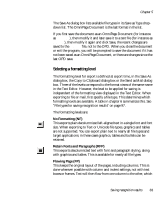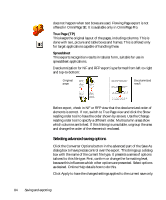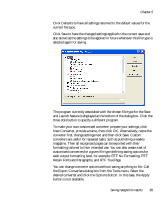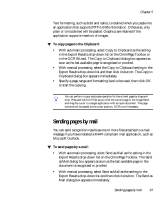Xerox M118i OmniPage SE User Guide - Page 83
Selecting a formatting level, No Formatting NF, Retain Fonts and Paragraphs RFP, Flowing FP
 |
UPC - 095205219265
View all Xerox M118i manuals
Add to My Manuals
Save this manual to your list of manuals |
Page 83 highlights
Chapter 5 The Save As dialog box lists available file types in its Save as Type dropdown list. The OmniPage Document is the last format in the list. If you first save the document as an OmniPage Document (for instance as memo.opd), then modify it and later save it to a text file (for instance as memo.txt), then modify it again and click Save, the recent changes are saved to the memo.txt file, not to the OPD. When you close the document or exit the program, you will be prompted to save the document if it has not been saved as an OmniPage Document, or there are changes since the last OPD save. Selecting a formatting level The formatting level for export is defined at export time, in the Save As dialog box, the Copy to Clipboard dialog box or the Send as Mail dialog box. Three of the levels correspond to the format views of the same name in the Text Editor. However, the level to be applied for saving is independent of the formatting view displayed in the Text Editor. When exporting to file or mail, first specify a file type. This determines which formatting levels are available. A table in chapter 6 summarizes this. See "File types for saving recognition results" on page 97. The formatting levels are: No Formatting (NF) This exports plain decolumnized left-aligned text in a single font and font size. When exporting to Text or Unicode file types, graphics and tables are not supported. You can export plain text to nearly all file types and target applications; in these cases graphics, tables and bullets can be retained. Retain Fonts and Paragraphs (RFP) This exports decolumnized text with font and paragraph styling, along with graphics and tables. This is available for nearly all file types. Flowing Page (FP) This keeps the original layout of the pages, including columns. This is done wherever possible with column and indent settings, not with text boxes or frames. Text will then flow from one column to the other, which Saving recognition results 83