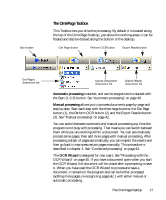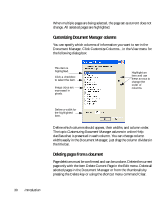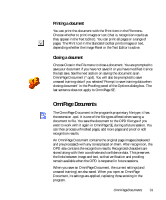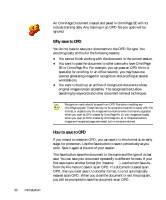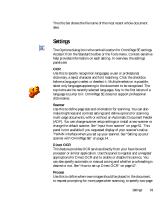Xerox M118i OmniPage SE User Guide - Page 31
Printing a document, Omni Documents
 |
UPC - 095205219265
View all Xerox M118i manuals
Add to My Manuals
Save this manual to your list of manuals |
Page 31 highlights
Chapter 2 Printing a document You can print the document with the Print item in the File menu. Choose whether to print images or text (that is, recognition results as they appear in the Text Editor). You can print all pages or a range of pages. The Print tool in the Standard toolbar prints images or text, depending whether the Image Panel or the Text Editor is active. Closing a document Choose Close in the File menu to close a document. You are prompted to save your document if you have not saved it or you have modified it since the last save. See the next section on saving the document as an OmniPage Document (*.opd). You will also be prompted to save unsaved training data if you selected 'Prompt to save training data when closing document' in the Proofing panel of the Options dialog box. The last sentence does not apply to OmniPage SE. OmniPage Documents The OmniPage Document is the program's proprietary file type; it has the extension .opd. It is one of the file types offered when saving a document to file. You save the document to the OPD file type if you want to work with it again in OmniPage SE during a future session. You can then process unfinished pages, add more pages and proof or edit recognition results. An OmniPage Document contains the original page images (deskewed and pre-processed) with any zones placed on them. After recognition, the OPD also contains the recognition results. Recognized characters are stored along with their coordinate and confidence data. This preserves the links between image and text, so that verification and proofing remain available when the OPD is reopened in future sessions. When you save an OmniPage Document, the current settings (and unsaved training) are also saved. When you open an OmniPage Document, its settings are applied, replacing those existing in the program. OmniPage Documents 31