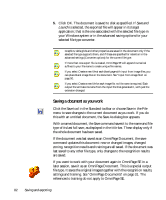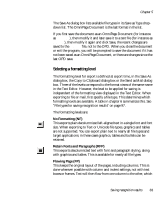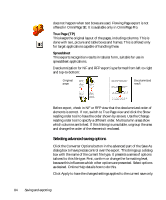Xerox M118i OmniPage SE User Guide - Page 79
Saving and exporting
 |
UPC - 095205219265
View all Xerox M118i manuals
Add to My Manuals
Save this manual to your list of manuals |
Page 79 highlights
Chapter 5 Saving and exporting Once you have acquired at least one image for a document, you can export the image(s) to file. Once you have recognized at least one page, you can export recognition results - a single page, selected pages or the whole document - to a target application by saving to file, copying to Clipboard or sending to a mailing application. Saving as an OmniPage Document is always possible. This chapter presents the following topics: X Saving original images X Saving recognition results • Saving a document as you work • Selecting a formatting level • Selecting advanced saving options • Saving to PDF X Copying pages to Clipboard X Sending pages by mail A document remains in OmniPage SE after export. This allows you to save, copy or send its pages repeatedly, for example with different formatting levels, using different file types, names or locations. You can also add or re-recognize pages or modify the recognized text. With automatic processing and using the OCR Wizard, you specify the first saving destination before processing starts. When the last available OmniPage SE User's Guide 79