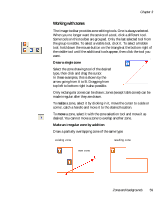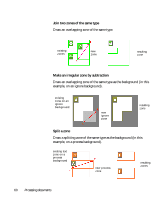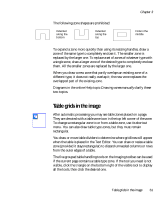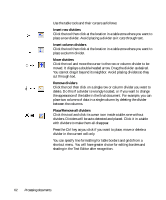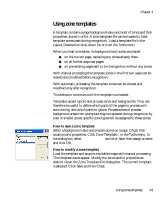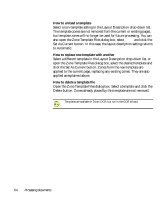Xerox M118i OmniPage SE User Guide - Page 64
How to unload a template, How to replace one template with another, How to delete a template file
 |
UPC - 095205219265
View all Xerox M118i manuals
Add to My Manuals
Save this manual to your list of manuals |
Page 64 highlights
How to unload a template Select a non-template setting in the Layout Description drop-down list. The template zones are not removed from the current or existing pages, but template zones will no longer be used for future processing. You can also open the Zone Template Files dialog box, select [none] and click the Set As Current button. In this case, the layout description setting returns to Automatic. How to replace one template with another Select a different template in the Layout Description drop-down list, or open the Zone Template Files dialog box, select the desired template and click the Set As Current button. Zones from the new template are applied to the current page, replacing any existing zones. They are also applied as explained above. How to delete a template file Open the Zone Template Files dialog box. Select a template and click the Delete button. Zones already placed by this template are not removed. Templates are available in Direct OCR, but not in the OCR Wizard. 64 Processing documents