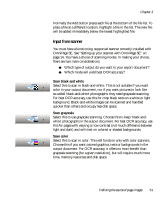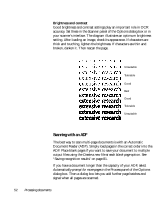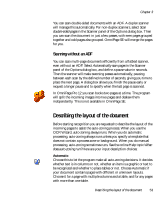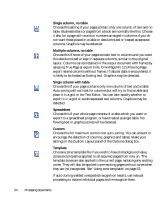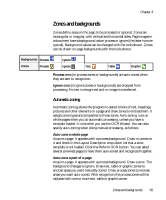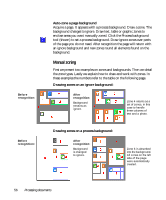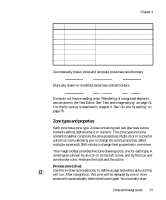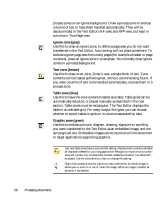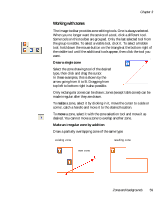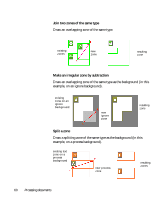Xerox M118i OmniPage SE User Guide - Page 55
Zones and backgrounds, Automatic zoning
 |
UPC - 095205219265
View all Xerox M118i manuals
Add to My Manuals
Save this manual to your list of manuals |
Page 55 highlights
Chapter 3 Zones and backgrounds Zones define areas on the page to be processed or ignored. Zones are rectangular or irregular, with vertical and horizontal sides. Page images in a document have a background value: process or ignore (the latter is more typical). Background values can be changed with the tools shown. Zones can be drawn on page backgrounds with the tools shown: Backgrounds Process Ignore Zones Process Ignore Text Table Graphic Process areas (in process zones or backgrounds) are auto-zoned when they are sent to recognition. Ignore areas (in ignore zones or backgrounds) are dropped from processing. No text is recognized and no image is transferred. Automatic zoning Automatic zoning allows the program to detect blocks of text, headings, pictures and other elements on a page and draw zones to enclose them. It assigns zone types and properties to those zones. Auto-zoning runs on whole pages when you do automatic processing, unless you have a template loaded. It runs when you use the OCR Wizard. You can also specify auto-zoning when doing manual processing, as follows: Auto-zone a whole page Acquire a page. It appears with a process background. Draw no zones on it and check in the Layout Description drop-down list that a zone template is not loaded. Click the Perform OCR button. You can select several zone-less pages to have them auto-zoned and recognized together. Auto-zone a part of a page Acquire a page. It appears with a process background. Draw a zone. The background changes to ignore. Draw text, table or graphic zones to enclose areas you want manually zoned. Draw process zones to enclose areas you want auto-zoned. After recognition the process zones will be replaced with one or more text, table or graphic zones. Zones and backgrounds 55