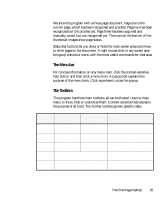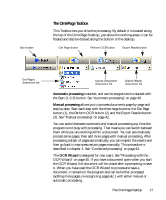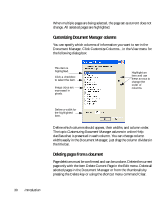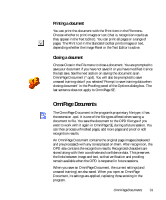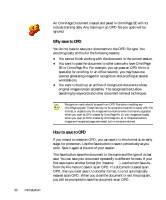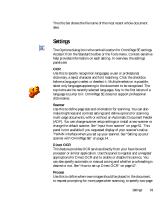Xerox M118i OmniPage SE User Guide - Page 30
Customizing Document Manager columns, Deleting s from a document
 |
UPC - 095205219265
View all Xerox M118i manuals
Add to My Manuals
Save this manual to your list of manuals |
Page 30 highlights
When multiple pages are being selected, the page set as current does not change. All selected pages are highlighted. Customizing Document Manager columns You can specify which columns of information you want to see in the Document Manager. Click Customize Columns... in the View menu for the following dialog box: This item is highlighted. Click a checkbox to select the item. Image sizes are expressed in pixels. Highlight an item and use these arrows to change the order of columns. Define a width for the highlighted item. Define which columns should appear, their widths, and column order. The topic Customizing Document Manager columns in online Help clarifies what is presented in each column. You can change column widths easily in the Document Manager; just drag the column dividers in the title bar. Deleting pages from a document Page deletions must be confirmed and can be undone. Delete the current page only with the item Delete Current Page in the Edit menu. Delete all selected pages in the Document Manager or from the thumbnails by pressing the Delete key or using the shortcut menu command Clear. 30 Introduction