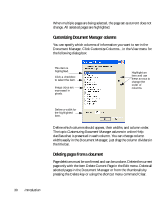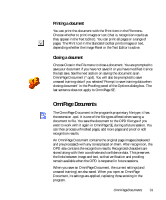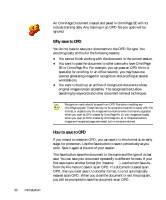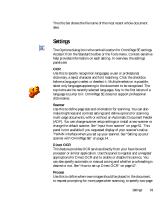Xerox M118i OmniPage SE User Guide - Page 34
Proofing, Custom Layout, Text Editor, Proofreading OCR results
 |
UPC - 095205219265
View all Xerox M118i manuals
Add to My Manuals
Save this manual to your list of manuals |
Page 34 highlights
scanning for handling books, and other settings. You can change the interface language here. OmniPage SE does not support two-page scanning. Proofing Use this to define whether proofreading should begin automatically after recognition. Define also whether IntelliTrain should run, and use it to load or work with a training file. See "Proofreading OCR results" on page 67. The references to IntelliTrain and training files do not apply to OmniPage SE. Custom Layout Use this to describe the layout of your input document pages very precisely. This gives you maximum control over the auto-zoning process, instructing it to search or ignore columns, graphics and tables. See "Describing the layout of the document" on page 53. Text Editor Use this to show or hide some features in the Text Editor, to define the unit of measurement to be used and to turn word wrapping on or off. See "Text and image editing" on page 74. OmniPage Pro 12 Office includes ODMA support. If you upgrade to this version and have access to a Document Management System (DMS) from your computer, an ODMA panel may also appear. See "ODMA support" on page 95. Some settings have an effect only on future recognition. Examples are the recognition languages, a training file or scanner brightness. These settings should be correctly adjusted before you start processing. To have changes in these settings applied to already recognized pages, you will have to re-recognize them. Other settings are implemented immediately in all existing pages. Examples are Text Editor settings like word wrap or measurement units. 34 Introduction