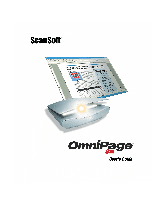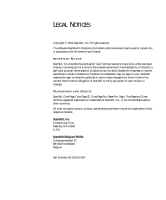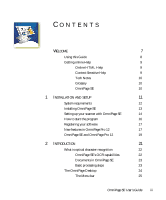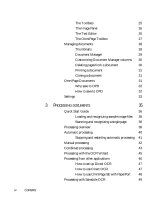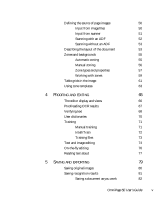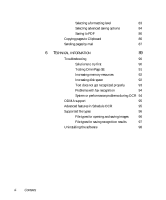Xerox M118i OmniPage SE User Guide - Page 3
Contents, Omni SE User's Guide
 |
UPC - 095205219265
View all Xerox M118i manuals
Add to My Manuals
Save this manual to your list of manuals |
Page 3 highlights
CONTENTS 1 WELCOME 7 Using this Guide 8 Getting online Help 9 Online HTML Help 9 Context-Sensitive Help 9 Tech Notes 10 Glossary 10 OmniPage SE 10 1 INSTALLATION AND SETUP 11 System requirements 12 Installing OmniPage SE 13 Setting up your scanner with OmniPage SE 14 How to start the program 16 Registering your software 17 New features in OmniPage Pro 12 17 OmniPage SE and OmniPage Pro 12 19 2 INTRODUCTION 21 What is optical character recognition 22 OmniPage SE's OCR capabilities 22 Documents in OmniPage SE 23 Basic processing steps 23 The OmniPage Desktop 24 The Menu bar 25 OmniPage SE User's Guide iii

OmniPage SE User’s Guide
iii
C
O
N
T
E
N
T
S
1
W
ELCOME
7
Using this Guide
8
Getting online Help
9
Online HTML Help
9
Context-Sensitive Help
9
Tech Notes
10
Glossary
10
OmniPage SE
10
1
I
NSTALLATION
AND
SETUP
11
System requirements
12
Installing OmniPage SE
13
Setting up your scanner with OmniPage SE
14
How to start the program
16
Registering your software
17
New features in OmniPage Pro 12
17
OmniPage SE and OmniPage Pro 12
19
2
I
NTRODUCTION
21
What is optical character recognition
22
OmniPage SE’s OCR capabilities
22
Documents in OmniPage SE
23
Basic processing steps
23
The OmniPage Desktop
24
The Menu bar
25