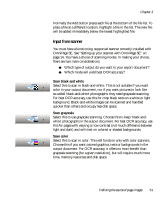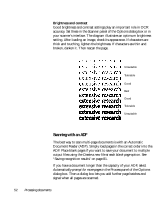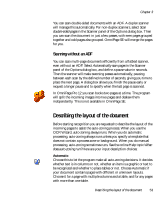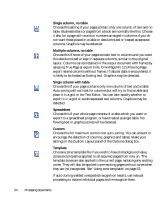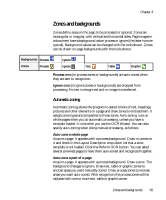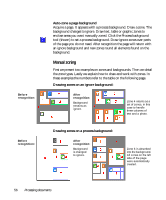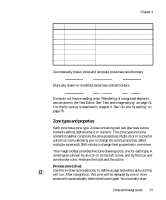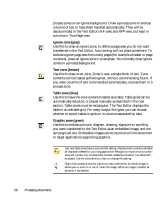Xerox M118i OmniPage SE User Guide - Page 53
Scanning without an ADF, Describing the layout of the document
 |
UPC - 095205219265
View all Xerox M118i manuals
Add to My Manuals
Save this manual to your list of manuals |
Page 53 highlights
Chapter 3 You can scan double-sided documents with an ADF. A duplex scanner will manage this automatically. For non-duplex scanners, select Scan double-sided pages in the Scanner panel of the Options dialog box. Then you can scan the document in just a few passes, with even pages grouped together and odd pages also grouped. OmniPage SE will merge the pages for you. Scanning without an ADF You can scan multi-page documents efficiently from a flatbed scanner, even without an ADF. Select Automatically scan pages in the Scanner panel of the Options dialog box, and define a pause value in seconds. Then the scanner will make scanning passes automatically, pausing between each scan by the defined number of seconds, giving you time to place the next page. A dialog box allows you finish the pause early or request a longer pause and to specify when the last page is scanned. In OmniPage Pro 12 you scan books two pages at a time. The program will split the incoming images into two pages and deskew them independently. This is not available in OmniPage SE. Describing the layout of the document Before starting recognition you are requested to describe the layout of the incoming pages to assist the auto-zoning process. When you use the OCR Wizard, auto-zoning always runs. When you do automatic processing, auto-zoning always runs unless you specify a template that does not contain a process zone or background. When you do manual processing, auto-zoning sometimes runs. See the online Help topic When does auto-zoning run? Here are your input description choices: Automatic Choose this to let the program make all auto-zoning decisions. It decides whether text is in columns or not, whether an item is a graphic or text to be recognized and whether to place tables or not. Choose Automatic if your document contains pages with different or unknown layouts. Choose it for a page with multiple columns and a table, and for any pages with more than one table. Describing the layout of the document 53