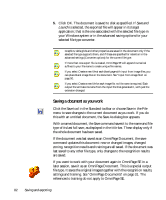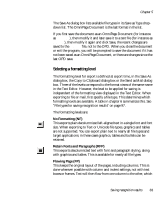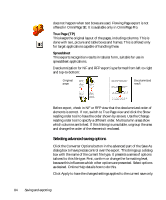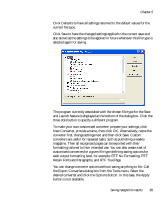Xerox M118i OmniPage SE User Guide - Page 81
Saving recognition results
 |
UPC - 095205219265
View all Xerox M118i manuals
Add to My Manuals
Save this manual to your list of manuals |
Page 81 highlights
Chapter 5 Saving recognition results You can save recognized pages to disk in a wide variety of file types. See "File types for saving recognition results" on page 97. 1. Choose Save As... in the File menu, or click the Export Results button in the OmniPage Toolbox with Save as File selected in the drop-down list. 2. The Save As dialog box appears, as shown in its expanded form. Select this to automatically open the saved file in its target application. Possible choices: All pages Current page Selected pages Select pages with the thumbnails or in the Document Manager. Click Advanced to open the lower panel and Basic to close it. Click this to view and change output options for the current file type. Possible choices: Create one file for all pages Create one file per page Create a new file at each blank page Create a new file for each image file. 3. Select a folder location and a file type for your document. The special OPD file type is the last in the file type list. Then select a formatting level for the document. See "Selecting a formatting level" on page 83. 4. Type in a file name. Click the Advanced button if you want to specify a page range, a file separation option or other saving options. Select these as desired. See "Selecting advanced saving options" on page 84. Saving recognition results 81