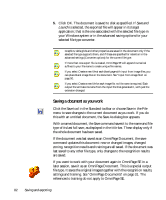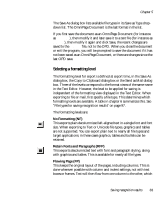Xerox M118i OmniPage SE User Guide - Page 78
English, French, German, Italian, Portuguese and Spanish. Please consult
 |
UPC - 095205219265
View all Xerox M118i manuals
Add to My Manuals
Save this manual to your list of manuals |
Page 78 highlights
The Text-to-Speech facility is enabled or disabled with the Tools menu item Speech Mode or with the F5 key. A second menu item Speech Settings... allows you to select a voice (for example, male or female for a given language), a reading speed and the volume. The three basic speech keys are grouped together on the numeric keypad. + 1 2 3 Speak current word Speak current sentence Speak current page You also have the following keyboard controls: To do this: Pause/Resume Set speed higher Set speed lower Restore speed Use this: Ctrl + Numpad 5 Ctrl + Numpad + Ctrl + Numpad - Ctrl + Numpad * It is planned to provide speech programs for the following languages: English, French, German, Italian, Portuguese and Spanish. Please consult the Readme file for the latest information. Only one speech system will be installed with OmniPage Pro, depending on your language choice at the start of installation. If you specify a language with no speech system available, English is installed. If you have SAPI-compliant speech systems for other languages on your computer, they will be detected and available. Their voices will be offered in the Speech Settings dialog box. Once you have associated a voice with a language, OmniPage Pro will remember this, and switch voices according to the recognition language of your document. 78 Proofing and editing