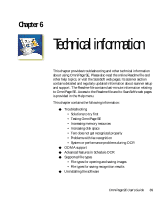Xerox M118i OmniPage SE User Guide - Page 94
Problems with fax recognition, System or performance problems during OCR
 |
UPC - 095205219265
View all Xerox M118i manuals
Add to My Manuals
Save this manual to your list of manuals |
Page 94 highlights
OmniPage SE only recognizes machine printed-text characters such as typewritten or laser-printed text. It can handle dot-matrix characters, though accuracy may be lower on draft-quality texts. It cannot read handprint or handwriting. However, it can retain signatures or other handwritten text as a graphic. Problems with fax recognition Try these solutions to improve OCR accuracy on fax images: X Ask senders to use clean, original documents if possible. X Ask senders to select Fine or Best mode when they send you a fax. This produces a resolution of 200 x 200 dpi. X Ask senders to transmit files directly to your computer via fax modem if you both have one. You can save fax images as image files and then load them into OmniPage SE. See "Input from image files" on page 50. System or performance problems during OCR Try these solutions if a crash occurs during OCR or if processing takes a very long time: X Resolve low memory and low disk space problems. See "Testing OmniPage SE" on page 91. X Minimize all applications or click Alt+Tab to check for Windows error messages. X Check image quality. Consult your scanner documentation on ways to improve the quality of scanned images. X Break complex page images (lots of text and graphics or elaborate formatting) into smaller jobs. Draw zones manually or modify automatically created zones and perform OCR on one page area at a time. See "Working with zones" on page 59. X Restart Windows 98, Me, 2000 or XP in safe mode, or Windows NT in VGA mode and test OmniPage SE by performing OCR on the included sample image files. If you are performing multiple tasks at once, such as recognizing and printing, OCR may take longer. 94 Technical information