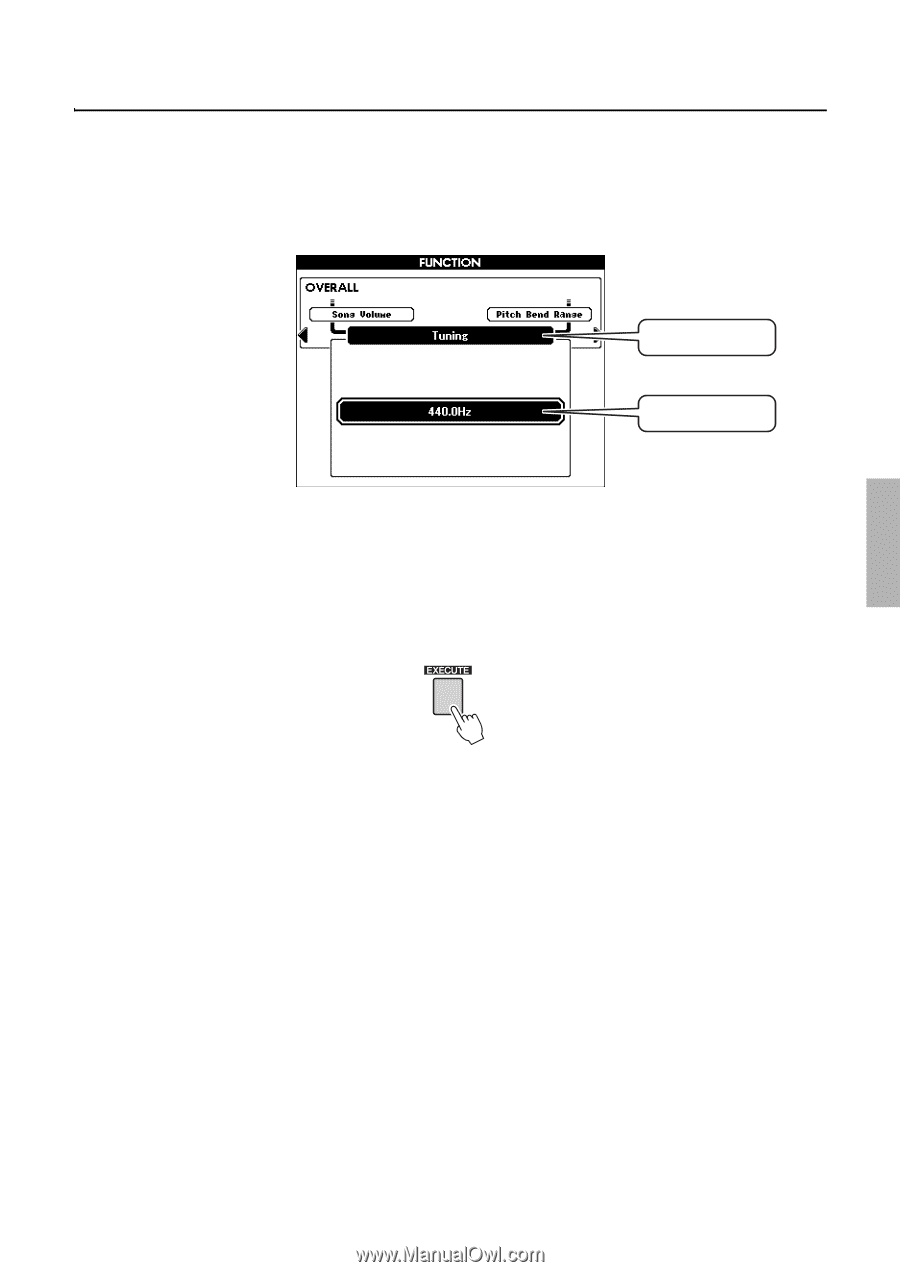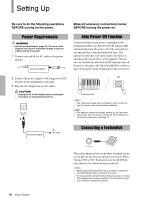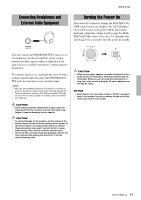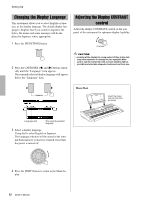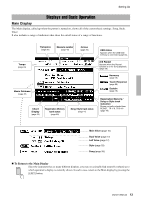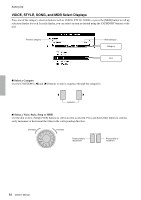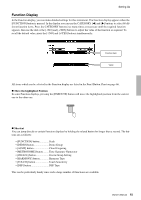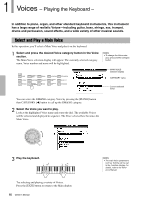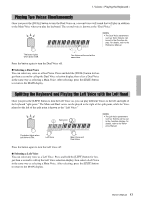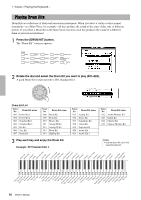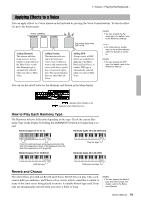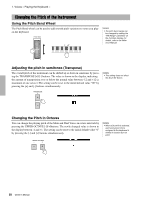Yamaha PSR-S650 Owner's Manual - Page 15
Function Display, Move the highlighted Position, Shortcut - demo of
 |
View all Yamaha PSR-S650 manuals
Add to My Manuals
Save this manual to your list of manuals |
Page 15 highlights
Setting Up Function Display In the Function display, you can make detailed settings for this instrument. The Function display appears when the [FUNCTION] button is pressed. In the display you can use the CATEGORY [] buttons to select 60 different function items. Press the CATEGORY button(s) as many times as necessary until the required function appears, then use the dial or the [-/NO] and [+/YES] buttons to adjust the value of the function as required. To recall the default value, press the [-/NO] and [+/YES] buttons simultaneously. Function item Value All items which can be selected in the Function display are listed in the Panel Button Chart on page 66. Move the highlighted Position In some Function displays, pressing the [EXECUTE] button will move the highlighted position from the current one to the other one. Shortcut You can jump directly to certain Function displays by holding the related button for longer than a second. The buttons are as follows: • [FUNCTION] button Scale • [DEMO] button Demo Group • [ACMP] button Chord Fingering • [METRONOME] button.........Time Signature-Numerator • [FREEZE] button Freeze Group Setting • [HARMONY] button Harmony Type • [TOUCH] button Touch Sensitivity • [DSP] button DSP Type This can be particularly handy since such a large number of Functions are available. Owner's Manual 15