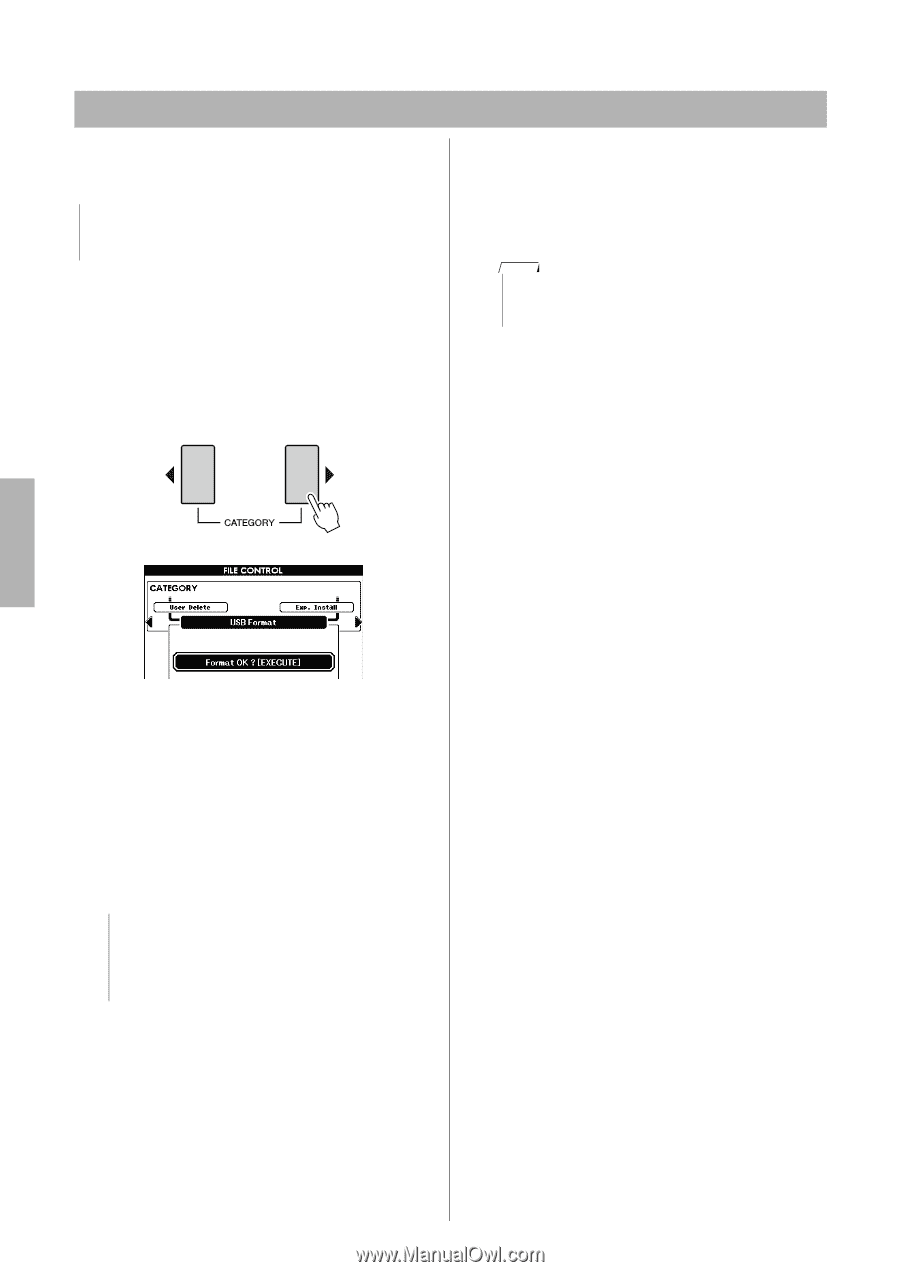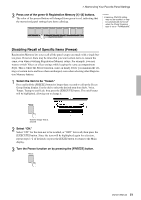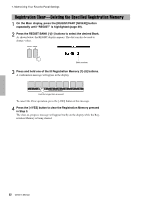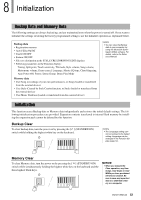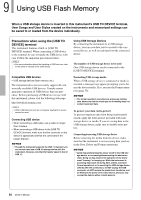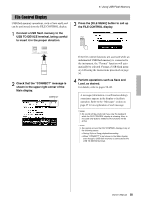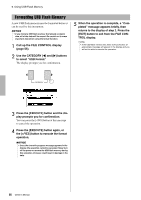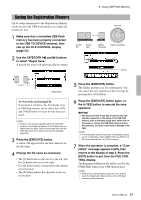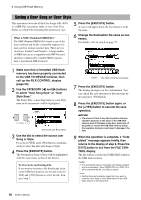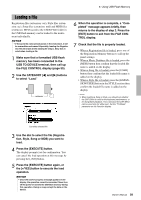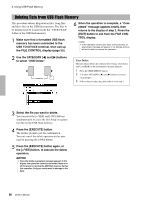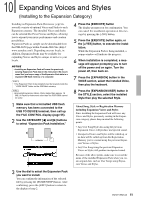Yamaha PSR-S650 Owner's Manual - Page 56
Formatting USB Flash Memory
 |
View all Yamaha PSR-S650 manuals
Add to My Manuals
Save this manual to your list of manuals |
Page 56 highlights
9. Using USB Flash Memory Formatting USB Flash Memory A new USB flash memory must be formatted before it can be used by this instrument. NOTICE • If you format a USB flash memory that already contains data, all of the data will be erased. Be careful not to erase important data when using the format function. 1 Call up the FILE CONTROL display (page 55). 2 Use the CATEGORY [] buttons to select "USB Format." The display prompts you for confirmation. 5 When the operation is complete, a "Completed" message appears briefly, then returns to the display of step 2. Press the [EXIT] button to exit from the FILE CONTROL display. NOTE • If the USB flash memory has been write-protected, an appropriate message will appear in the display and you will not be able to execute the operation. 3 Press the [EXECUTE] button and the display prompts you for confirmation. You can press the [-/NO] button at this message to cancel the operation. 4 Press the [EXECUTE] button again, or the [+/YES] button to execute the format operation. NOTICE • Once the format-in-progress message appears in the display, the operation cannot be canceled. Never turn off the power or remove the USB flash memory during this operation. Doing so could result in damage to the data. 56 Owner's Manual