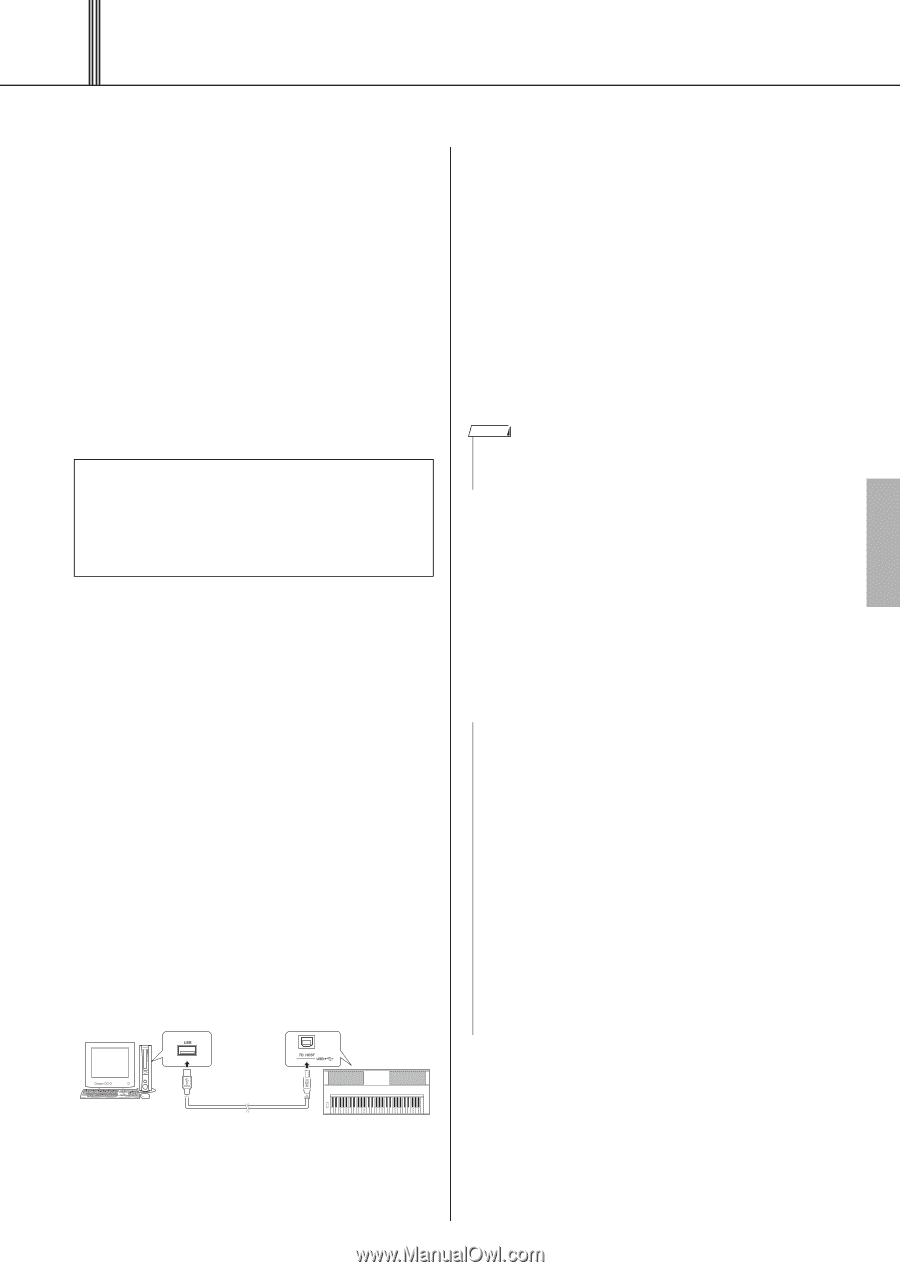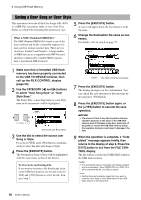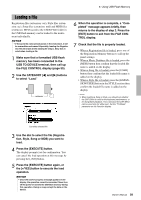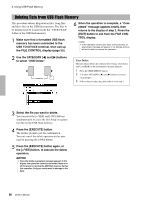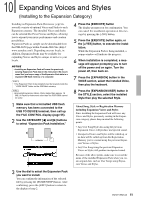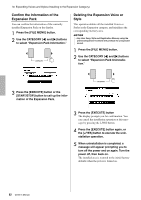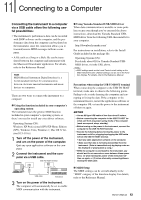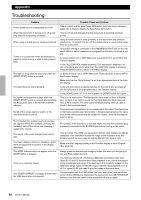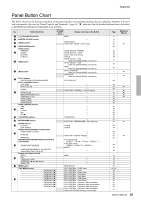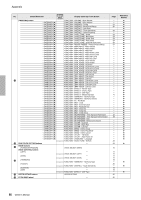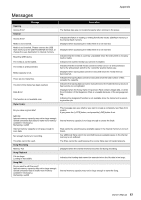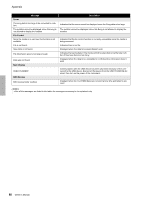Yamaha PSR-S650 Owner's Manual - Page 63
Connecting to a Computer - digital keyboard
 |
View all Yamaha PSR-S650 manuals
Add to My Manuals
Save this manual to your list of manuals |
Page 63 highlights
11 Connecting to a Computer Connecting the instrument to a computer via a USB cable offers the following useful possibilities: • The instrument's performance data can be recorded with DAW software on the computer, and the performance data from the computer can be played on the instrument, since the connection allows you to transmit/receive MIDI messages to/from a computer. • A file such as a Song or a Style file can be transferred between the computer and instrument with the Musicsoft Downloader application. For details, refer to the Reference Manual. MIDI MIDI (Musical Instrument Digital Interface) is a world-standard interface for communication between electronic musical instruments and music devices or computers. There are two ways to connect the instrument to a computer: Using the function included in your computer's operating system The instrument uses the generic MIDI function included in your computer's operating system, so there's no need to install any extra driver software. Operating System (OS): Windows XP Professional (SP3)/XP Home Edition (SP3), Windows Vista, Windows 7, Mac OS X Version 10.5-10.6.x 1 Turn off the power of the instrument, and urn on the power of the computer. Quit any open application software on the computer. 2 Connect the instrument and the computer via a USB cable. Computer USB TO HOST terminal USB cable Instrument 3 Turn on the power of the instrument. The computer will automatically be set to enable MIDI communication with the instrument. Using Yamaha Standard USB-MIDI driver When data communication is unstable or some problem occurs even though you've executed the above instructions, download the Yamaha Standard USBMIDI driver from the following URL then install it to your computer. http://download.yamaha.com/ For instructions on installation, refer to the Install Guide included in the package file. Operating System (OS): For details about OS for Yamaha Standard USBMIDI driver, visit the URL above. NOTE • MIDI settings such as the Local Control on/off setting or the MIDI transmit/receive channel settings can be set in the Function display. For details, refer to the Reference Manual. Precautions when using the USB TO HOST terminal When connecting the computer to the USB TO HOST terminal, make sure to observe the following points. Failing to do so risks freezing the computer and corrupting or losing the data. If the computer or the instrument freezes, restart the application software or the computer OS, or turn the power to the instrument off then on again. NOTICE • Use an AB type USB cable of less than about 3 meters. • Before connecting the computer to the USB TO HOST ter- minal, exit from any power-saving mode of the computer (such as suspend, sleep, standby). • Before turning on the power to the instrument, connect the computer to the USB TO HOST terminal. • Execute the following before turning the power to the instrument on/off or plugging/unplugging the USB cable to/from the USB TO HOST terminal. • Quit any open application software on the computer. • Make sure that data is not being transmitted from the instrument. (Data is transmitted only by playing notes on the keyboard or playing back a song.) • While the computer is connected to the instrument, you should wait for six seconds or more between these operations: (1) when turning the power of the instrument off then on again, or (2) when alternately connecting/disconnecting the USB cable. MIDI Setup The MIDI settings can be set individually in the "MIDI" category of the Function display. For details, refer to the Reference Manual. Owner's Manual 63