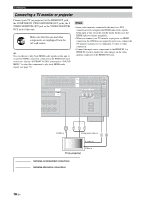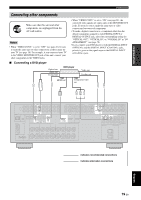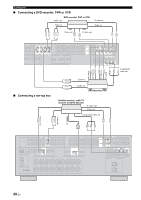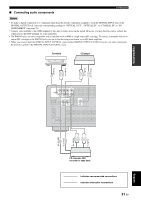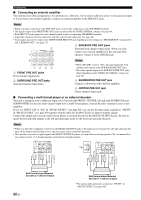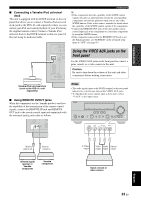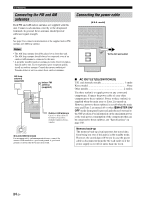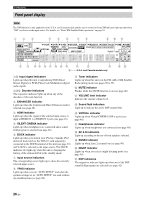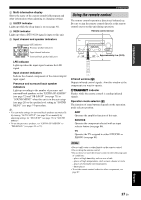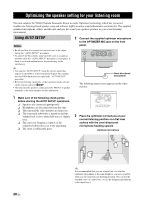Yamaha RX V661 MCXSP10 Manual - Page 27
Using the VIDEO AUX jacks on the front panel, Connecting a Yamaha iPod universal
 |
UPC - 027108927411
View all Yamaha RX V661 manuals
Add to My Manuals
Save this manual to your list of manuals |
Page 27 highlights
PREPARATION ■ Connecting a Yamaha iPod universal dock This unit is equipped with the DOCK terminal on the rear panel that allows you to connect a Yamaha iPod universal dock (such as the YDS-10, sold separately) where you can station your iPod and control playback of your iPod using the supplied remote control. Connect a Yamaha iPod universal dock to the DOCK terminal on the rear panel of this unit using its dedicated cable. Connections y • If the components have the capability of the SCENE control signals, this unit can automatically activate the corresponding components and start the playback when you use one of the SCENE buttons. Refer to the owner's manuals for details about the capability of the SCENE control signals of the components. • Connect the REMOTE OUT jack of this unit and the remote control input jack of the components to control the components by using the SCENE feature. • If the component connected to the REMOTE OUT jack is not the Yamaha product, set "SCENE IR" in the advanced setup menu to "OFF" (see page 95). Using the VIDEO AUX jacks on the DOCK front panel Use the VIDEO AUX jacks on the front panel to connect a game console or a video camera to this unit. Caution Be sure to turn down the volume of this unit and other components before making connections. Yamaha iPod universal dock (such as the YDS-10, sold separately) ■ Using REMOTE IN/OUT jacks When the components are the Yamaha products and have the capability of the transmission of the remote control signals, connect the REMOTE IN jack and REMOTE OUT jack to the remote control input and output jack with the monaural analog mini cable as follows. Notes • The audio signals input at the DOCK terminal on the rear panel take priority over the ones input at the VIDEO AUX jacks. • To reproduce the source signals input at these jacks, select "V-AUX" as the input source. VOLUME SPEAKERS EDIT SEARCH MODE PRESET/TUNING FM/AM CATEGORY A/B/C/D/E PRESET/TUNING/CH MEMORY DISPLAY TUNING AUTO/MAN'L ZONE 2 ON/OFF ZONE CONTROL MAIN ZONE ON/OFF MASTER PHONES ON OFF SILENT CINEMA TONE CONTROL SCENE 1 2 3 4 PROGRAM STRAIGHT PURE DIRECT AUDIO SELECT INPUT EFFECT OPTIMIZER MIC VIDEO AUX S VIDEO VIDEO L AUDIO R OPTICAL REMOTE IN OUT S VIDEO VIDEO L AUDIO R OPTICAL Remote control out Remote control in S V L R O S-Video output Video Audio Optical output output output Infrared signal receiver or Yamaha component Yamaha component Game console or video camera English 23 En