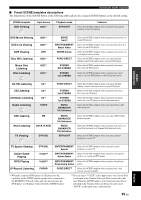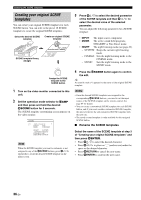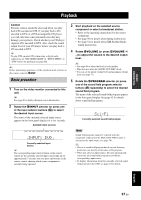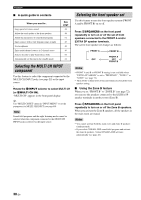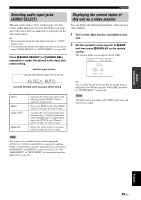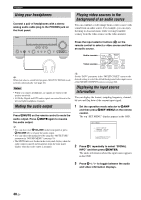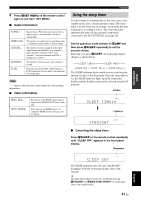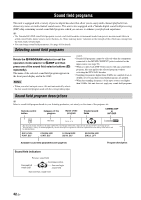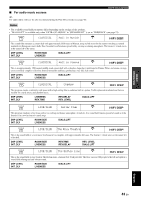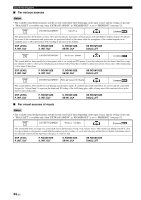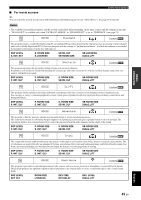Yamaha RX V661 MCXSP10 Manual - Page 44
Using your headphones, Muting the audio output
 |
UPC - 027108927411
View all Yamaha RX V661 manuals
Add to My Manuals
Save this manual to your list of manuals |
Page 44 highlights
Playback Using your headphones Connect a pair of headphones with a stereo analog audio cable plug to the PHONES jack on the front panel. Playing video sources in the background of an audio source You can combine a video image from a video source with sound from an audio source. For example, you can enjoy listening to classical music while viewing beautiful scenery from the video source on the video monitor. VOLUME SPEAKERS EDIT SEARCH MODE PRESET/TUNING FM/AM CATEGORY A/B/C/D/E PRESET/TUNING/CH MEMORY DISPLAY TUNING AUTO/MAN'L ZONE 2 ON/OFF ZONE CONTROL MAIN ZONE ON/OFF MASTER PHONES ON OFF SILENT CINEMA TONE CONTROL SCENE 1 2 3 4 PROGRAM STRAIGHT PURE DIRECT AUDIO SELECT INPUT EFFECT OPTIMIZER MIC VIDEO AUX S VIDEO VIDEO L AUDIO R OPTICAL Press the input selector buttons (A) on the remote control to select a video source and then an audio source. Audio sources Video sources CD DVD DOCK V-AUX MD CD-R MULTI CH IN CBL DTV TUNER XM DVR VCR PHONO y When you select a sound field program, SILENT CINEMA mode activates automatically (see page 46). Notes • When you connect headphones, no signals are output at the speaker terminals. • All Dolby Digital and DTS audio signals are mixed down to the left and right headphone channels. Muting the audio output Press LMUTE on the remote control to mute the audio output. Press LMUTE again to resume the audio output. y • You can also rotate 0VOLUME on the front panel or press JVOLUME +/- to resume the audio output. • You can adjust the muting level by using the "MUTE TYPE" parameter in "SOUND MENU" (see page 76). • The MUTE indicator flashes in the front panel display when the audio output is muted and disappears from the front panel display when the audio output is resumed. p p y Set the "BGV" parameter in the "MULTI CH SET" menu to the desired setting to select the default background video input source of the MULTI CH INPUT sources (see page 80). Displaying the input source information You can display the format, sampling frequency, channel, bit rate and flag data of the current input signal. 1 Set the operation mode selector to KAMP and then press NSET MENU on the remote control. The top "SET MENU" display appears in the OSD. SET MENU . ;AUTO SETUP ;MANUAL SETUP .A;SIGNAL INFO [ ]/[ ]:Up/Down [ENTER]:Enter 2 Press Dn repeatedly to select "SIGNAL INFO" and then press DENTER. The audio information about the input source appears in the OSD. 3 Press Dl / h to toggle between the audio and video information displays. 40 En