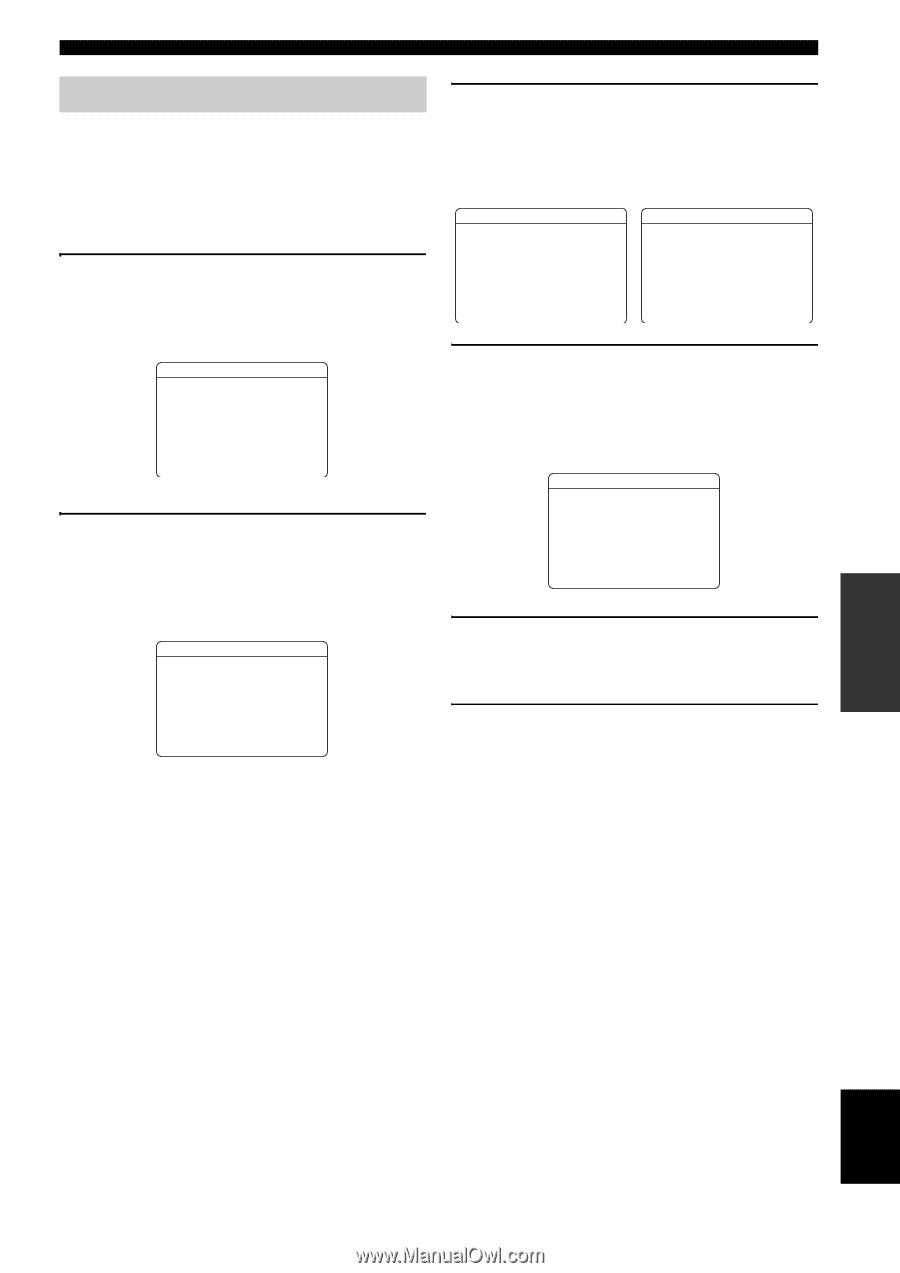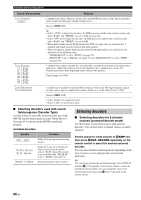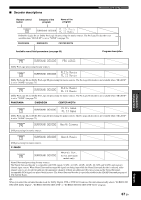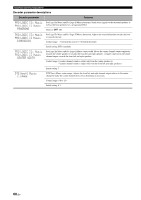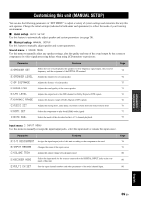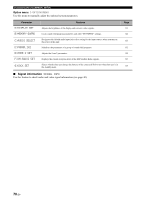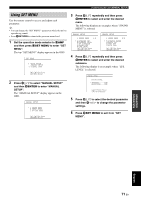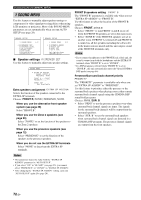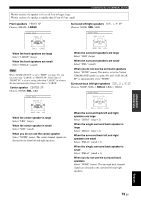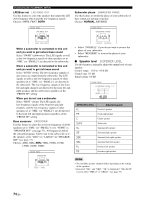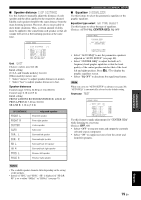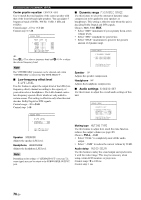Yamaha RX V661 MCXSP10 Manual - Page 75
Using SET MENU, to select MANUAL SETUP
 |
UPC - 027108927411
View all Yamaha RX V661 manuals
Add to My Manuals
Save this manual to your list of manuals |
Page 75 highlights
ADVANCED OPERATION p p p Customizing this unit (MANUAL SETUP) p p p p Using SET MENU Use the remote control to access and adjust each parameter. y • You can change the "SET MENU" parameters while this unit is reproducing sound. • Press ERETURN to return to the previous menu level. 1 Set the operation mode selector to KAMP and then press NSET MENU to enter "SET MENU". The top "SET MENU" display appears in the OSD. SET MENU . ;AUTO SETUP ;MANUAL SETUP .A;SIGNAL INFO [ ]/[ ]:Up/Down [ENTER]:Enter 2 Press Dk / n to select "MANUAL SETUP" and then DENTER to enter "MANUAL SETUP". The "MANUAL SETUP" display appears in the OSD. MANUAL SETUP . 1 SOUND MENU 2 INPUT MENU 3 OPTION MENU [ ]/[ ]:Up/Down [ENTER]:Enter 3 Press Dk / n repeatedly and then press DENTER to select and enter the desired menu. The following displays are examples where "SOUND MENU" is selected. MANUAL SETUP 1 SOUND MENU 1/2 . A)SPEAKER SET B)SPEAKER LEVEL C)SP DISTANCE D)EQUALIZER E)LFE LEVEL [ ]/[ ]:Up/Down [ENTER]:Enter MANUAL SETUP 1 SOUND MENU 2/2 . F)DYNAMIC RANGE G)AUDIO SET H)HDMI SET I)EXTD SUR. [ ]/[ ]:Up/Down [ENTER]:Enter 4 Press Dk / n repeatedly and then press DENTER to select and enter the desired submenu. The following display is an example where "LFE LEVEL" is selected. p p p SOUND MENU E)LFE LEVEL . SPEAKER;;;;;;0dB HEADPHONE;;;;0dB [ ]/[ ]:Up/Down [p]/[[]:Adjust 5 Press Dk / n to select the desired parameter and then Dl / h to change the parameter settings. 6 Press NSET MENU to exit from "SET MENU". English 71 En