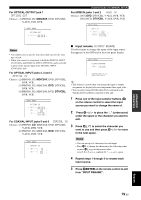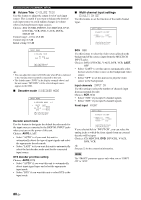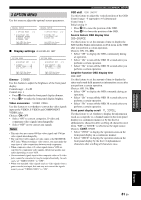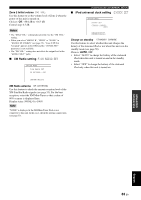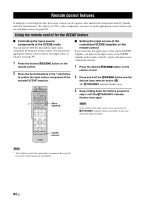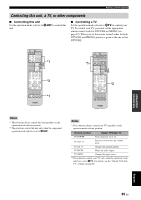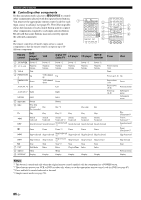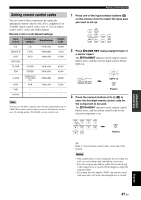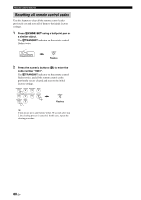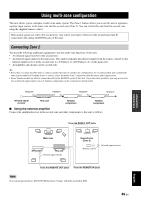Yamaha RX V661 MCXSP10 Manual - Page 88
Remote control features, Using the remote control for the SCENE feature - remote control code
 |
UPC - 027108927411
View all Yamaha RX V661 manuals
Add to My Manuals
Save this manual to your list of manuals |
Page 88 highlights
REMOTE CONTROL FEATURES Remote control features In addition to controlling this unit, the remote control can also operate other audiovisual components made by Yamaha and other manufacturers. To control your TV or other components, you must set up the appropriate remote control code for each input source (see page 87). Using the remote control for the SCENE feature ■ Controlling the input source components in the SCENE mode You can operate both this unit and the input source component by using the remote control. You must set the appropriate remote control code for each input source in advance (see page 87). 1 Press the desired FSCENE button on the remote control. 2 Press the desired buttons in the * area below to control the input source component of the selected SCENE template. * CODE SET TRANSMIT POWER TV POWER AV STANDBY POWER CD DVD DOCK V-AUX MD CD-R CBL DTV MULTI CH IN AUDIO SEL TUNER XM DVR VCR PHONO TV VOL TV CH AMP VOLUME SOURCE TV TV MUTE TV INPUT MUTE CLASSICAL LIVE/CLUB ENTERTAIN MOVIE 1 2 3 4 STEREO ENHANCER STRAIGHT PURE DIRECT 5 6 7 8 SUR. DECODE NIGHT 9 0 +10 SLEEP ENT LEVEL TITLE BAND RETURN XM MEMORY PRESET/CH SET MENU MENU SRCH MODE ENTER A-E/CAT. DISPLAY REC SCENE 1 2 3 4 Set to SOURCE SCENE buttons ■ Setting the input source of the customized SCENE template on the remote control If you customize the input source of the selected SCENE template, you must set the input source of the SCENE template on the remote control to operate the input source component correctly. 1 Press the desired FSCENE button on the remote control. 2 Press and hold the FSCENE button and the desired input selector button (A). The VTRANSMIT indicator flashes twice. 3 Keep holding down the buttons pressed in step 2 until the VTRANSMIT indicator flashes twice again. Note If the setting of the input source is not successful, the VTRANSMIT indicator flashes repeatedly. In this case, repeat the setup procedure. Note * These buttons control the input source component. See page 86 for details of the function of each button. 84 En