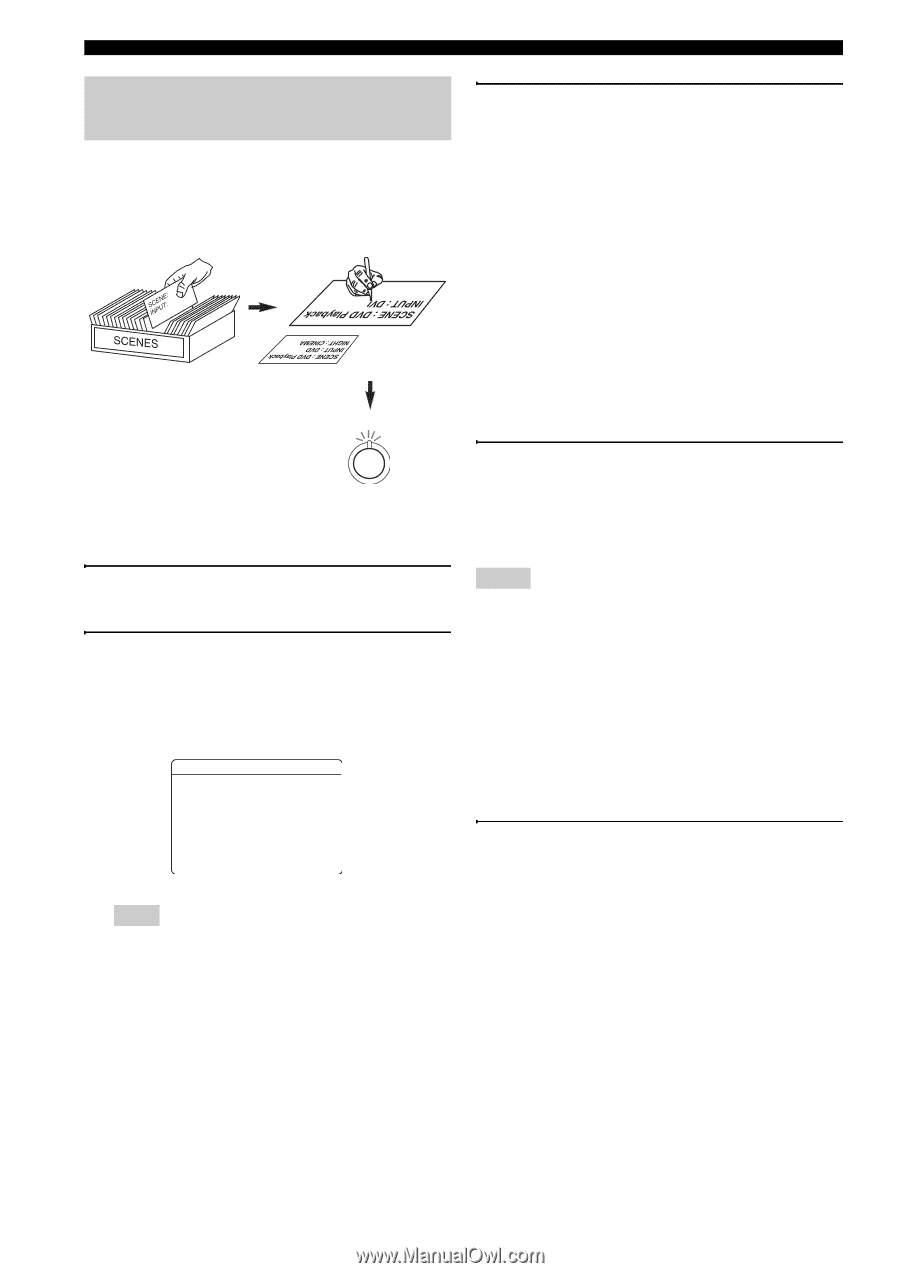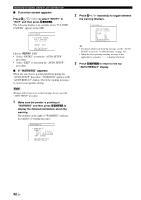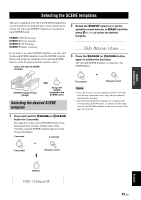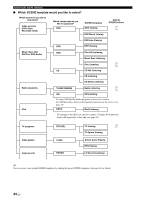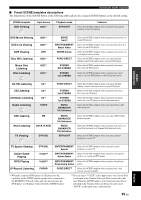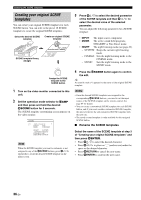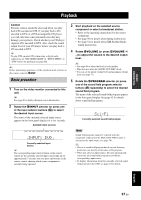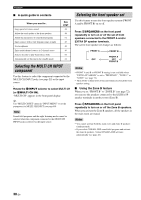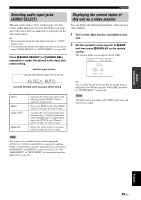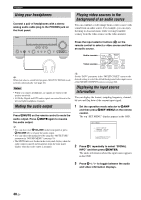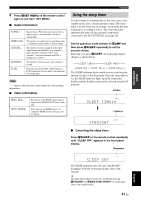Yamaha RX V661 MCXSP10 Manual - Page 40
Creating your original SCENE templates, Rename the SCENE templates
 |
UPC - 027108927411
View all Yamaha RX V661 manuals
Add to My Manuals
Save this manual to your list of manuals |
Page 40 highlights
Selecting the SCENE templates Creating your original SCENE templates You can create your original SCENE templates for each SCENE button. You can refer to the preset 18 SCENE templates to create the original SCENE templates. Select the desired SCENE template Create an original SCENE template SCENE template library (Image) 3 Press Dk / n to select the desired parameter of the SCENE template and then Dl / h to select the desired value of the selected parameter. You can adjust the following parameters for a SCENE template: • INPUT: The input source component. • MODE: The active sound field programs, STRAIGHT or Pure Direct mode. • NIGHT: The night listening mode (see page 49). − SYSTEM: Keeps the current night listening mode. − CINEMA: Sets the night listening mode to the CINEMA mode. − MUSIC: Sets the night listening mode to the MUSIC mode. 1 Assign the SCENE template to the SCENE button 1 Turn on the video monitor connected to this unit. 2 Set the operation mode selector to KAMP and then press and hold the desired FSCENE button for 3 seconds. The SCENE template customizing screen appears on the video monitor. [ SCENE1 .p DVD Viewing [ INPUT: DVD MODE: STRAIGHT NIGHT: SYSTEM [ENTER]:Rename [SCENE1]:SET [RETURN]:STATUS Note When the SCENE template you want to customize is not assigned to any of the FSCENE buttons, press Dl / h repeatedly to recall the desired SCENE template on the menu screen. 4 Press the FSCENE button again to confirm the edit. y An asterisk mark (*) appears by the name of the original SCENE template. Notes • Once the desired SCENE templates are assigned to the corresponding FSCENE buttons, you need to set the input source of the SCENE template on the remote control. See page 84 for details. • You can create a customized SCENE template for each SCENE button, and if you create another customized SCENE template, this unit overwrites the old customized SCENE template with the new one. • The newly created template is only available for the assigned SCENE button. ■ Rename the SCENE templates Select the name of the SCENE template at step 3 of "Creating your original SCENE templates" and then press DENTER. • Press Dk / n to select the desired character. • Press Dl / h to place an "_" (underscore) under the space or the desired character. • Press ERETURN to cancel the new name. • Press DENTER to confirm the new name. 36 En