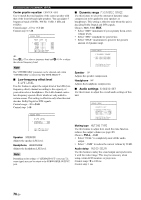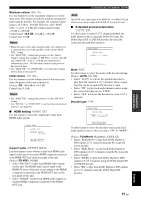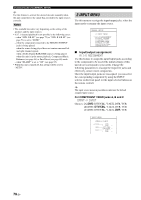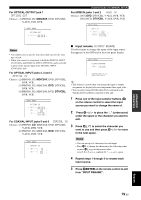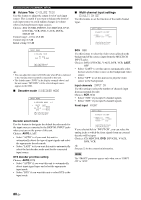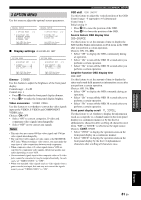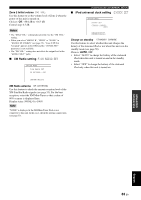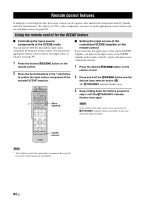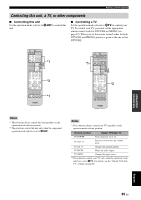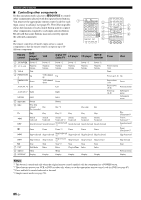Yamaha RX V661 MCXSP10 Manual - Page 85
Option Menu
 |
UPC - 027108927411
View all Yamaha RX V661 manuals
Add to My Manuals
Save this manual to your list of manuals |
Page 85 highlights
3 OPTION MENU Use this menu to adjust the optional system parameters. p p MANUAL SETUP 3 OPTION MENU 1/2 . A)DISPLAY SET B)MEMORY GUARD C)AUDIO SELECT D)PARAM. INI [ ]/[ ]:Up/Down [ENTER]:Enter p p MANUAL SETUP 3 OPTION MENU 2/2 . E)ZONE2 SET F)XM RADIO SET G)DOCK SET [ ]/[ ]:Up/Down [ENTER]:Enter ■ Display settings A)DISPLAY SET p p OPTION MENU A)DISPLAY SET 1/2 . DIMMER;;;;;;;;;0 VIDEO CONV.;;;ON OSD SHIFT;;;;;;0 [ ]/[ ]:Up/Down [ ]/[[]:Select p p OPTION MENU A)DISPLAY SET 2/2 . OSD-SOURCE;;;30s OSD-AMP;;;;;;30s FL SCROLL;;;CONT [ ]/[ ]:Up/Down [ ]/[[]:Select [ [ Dimmer DIMMER Use this feature to adjust the brightness of the front panel display. Control range: - 4 to 0 Control step: 1 • Press Dl to make the front panel display dimmer. • Press Dh to make the front panel display brighter. Video conversion VIDEO CONV. Use this feature to set whether to convert the video signals input at the VIDEO, S VIDEO and COMPONENT VIDEO jacks. Choices: ON, OFF • Select "ON" to convert composite, S-video and component video signals interchangeably. • Select "OFF" not to convert any signals. Notes • This unit does not convert 480 line video signals and 576 line video signals interchangeably. • The converted video signals are only output at the MONITOR OUT jacks. When recording a video source, you must make the same type of video connections between each component. • When composite video or S-video signals from a VCR are converted to component video signals, the picture quality may suffer depending on your VCR. • Unconventional signals input at the composite video or S-video jacks cannot be converted or may be output abnormally. In such cases, set "VIDEO CONV." to "OFF". • When non-standard video signals (such as video signals from a game console) are input, this unit may not convert the signals even if you set "VIDEO CONV." to "ON". Customizing this unit (MANUAL SETUP) OSD shift OSD SHIFT Use this feature to adjust the vertical position of the OSD. Control range: -5 (upward) to +5 (downward) Control step: 1 Initial setting: 0 • Press Dl to raise the position of the OSD. • Press Dh to lower the position of the OSD. Source feature OSD display time OSD-SOURCE Use this feature to set the amount of time to display the XM Satellite Radio information or iPod menu in the OSD after you perform a certain operation. Choices: ON, 10s, 30s • Select "ON" to display the OSD continuously during an operation. • Select "10s" to turn off the OSD 10 seconds after you perform a certain operation. • Select "30s" to turn off the OSD 30 seconds after you perform a certain operation. Amplifier function OSD display time OSD-AMP Use this feature to set the amount of time to display the status and sound field parameters information screen after you perform a certain operation. Choices: ON, 10s, 30s • Select "ON" to display the OSD constantly during an operation. • Select "10s" to turn off the OSD 10 seconds after you perform a certain operation. • Select "30s" to turn off the OSD 30 seconds after you perform a certain operation. Front panel display scroll FL SCROLL Use this feature to set whether to display the information (such as a song title or a channel name) in the front panel display in a continuous manner or by the first 14 alphanumeric characters after scrolling all characters once when "XM" or "DOCK" is selected as the input source. Choices: CONT, ONCE • Select "CONT" to display the operation status in the front panel display in a continuous manner. • Select "ONCE" to display the operation status in the front panel display by the first 14 alphanumeric characters after scrolling all characters once. ADVANCED OPERATION English 81 En