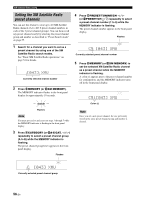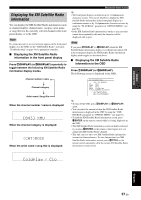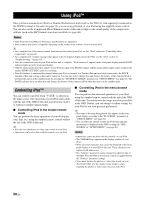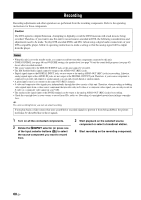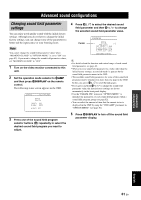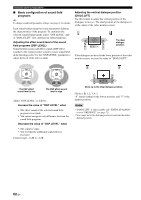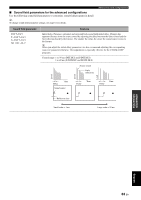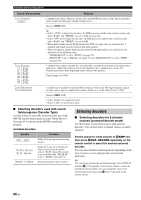Yamaha RX V661 MCXSP10 Manual - Page 65
Advanced sound configurations, Changing sound field parameter settings, settings - hdmi sound off
 |
UPC - 027108927411
View all Yamaha RX V661 manuals
Add to My Manuals
Save this manual to your list of manuals |
Page 65 highlights
ADVANCED SOUND CONFIGURATIONS Advanced sound configurations Changing sound field parameter settings You can enjoy good quality sound with the initial factory settings. Although you do not have to change the initial factory settings, you can change some of the parameters to better suit the input source or your listening room. Note You cannot change the sound field parameter values when "MEMORY GUARD" in "OPTION MENU" is set to "ON" (see page 82). If you want to change the sound field parameter values, set "MEMORY GUARD" to "OFF". 1 Turn on the video monitor connected to this unit. 2 Set the operation mode selector to KAMP and then press ODISPLAY on the remote control. The following status screen appears in the OSD. STATUS VOL:-40.0dB MOVIE Sci-Fi INPUT: DVD A.SEL: HDMI NIGHT: OFF 3 Press one of the sound field program selector buttons (P) repeatedly to select the desired sound field program you want to adjust. 4 Press Dk / n to select the desired sound field parameter and then Dl / h to change the selected sound field parameter value. Cursor PARAMETER MOVIE . Sci-Fi 1/2 PRO LOGIC DSP LEVEL;;;;0dB P.INIT.DLY;;16ms P.ROOM.SIZE;;1.0 S.INIT.DLY;;20ms [RETURN]:STATUS y • For details about the function and control range of each sound field parameter, see page 63. • When you set a sound field parameter to a value other than the initial factory settings, an asterisk mark (*) appears by the sound field parameter name in the OSD. • The available sound field parameters for some of the sound field programs may be displayed on more than one page in the OSD. In this case, press Dk / n to scroll through pages. • If you press and hold Dl / h to change the sound field parameter value, the initial factory settings are shown momentarily in the front panel display. • Use the "PARAM. INI" feature in "OPTION MENU" to initialize the parameters of each sound field program within a sound field program group (see page 82). • You can select the amount of time that the current status is displayed in the OSD by using the "OSD-AMP" parameter in "OPTION MENU" (see page 81). 5 Press ODISPLAY to turn off the sound field parameter display. ADVANCED OPERATION English 61 En