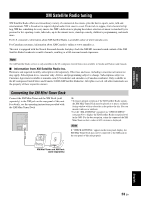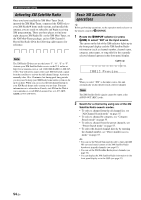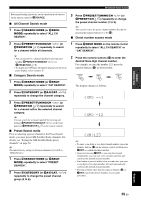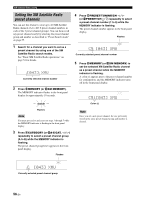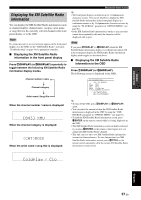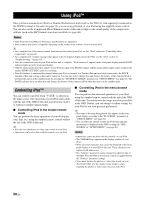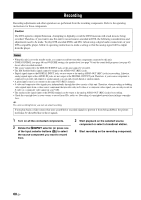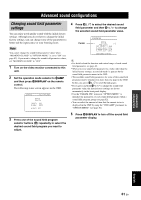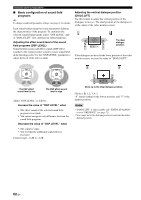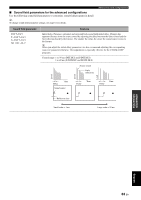Yamaha RX V661 MCXSP10 Manual - Page 62
Using iPod™, Controlling iPod™ - replacment
 |
UPC - 027108927411
View all Yamaha RX V661 manuals
Add to My Manuals
Save this manual to your list of manuals |
Page 62 highlights
USING IPOD™ Using iPod™ Once you have stationed your iPod in a Yamaha iPod universal dock (such as the YDS-10, sold separately) connected to the DOCK terminal of this unit (see page 23), you can enjoy playback of your iPod using the supplied remote control. You can also use the Compressed Music Enhancer mode of this unit to improve the sound quality of the compression artifacts (such as the MP3 format) stored on your iPod (see page 46). Notes • Only iPod (Click and Wheel), iPod nano, and iPod mini are supported. • Some features may not be compatible depending on the model or the software version of your iPod. y • For a complete list of the remote control functions used to control your iPod, see the "iPod" column in "Controlling other components" on page 86. • For a complete list of status messages that appear in the front panel display and in the OSD, see the "iPod" section in "Troubleshooting" on page 101. • Once the connection between your iPod and this unit is complete, "iPod connected" appears in the front panel display and the DOCK indicator lights up in the front panel display. • Only the analog audio and video signals of your iPod are input at the DOCK terminal, and the analog audio signals can be output at the analog AUDIO OUT (REC) jacks for recording. • Your iPod battery is automatically charged when your iPod is stationed in a Yamaha iPod universal dock connected to the DOCK terminal of this unit as long as this unit is turned on. You can also select whether this unit charges the battery of the stationed iPod or not when this unit is in the standby mode by selecting the "STANDBY CHARGE" parameter in "OPTION MENU" (see page 83). The DOCK indicator turns on while this unit charges the battery of the connected iPod when this unit is in the standby mode. Controlling iPod™ You can control your iPod when "V-AUX" is selected as the input source. The operations of your iPod can be done with the aid of the OSD of this unit (menu browse mode) or without it (simple remote mode). ■ Controlling iPod in the simple remote mode You can perform the basic operations of your iPod (play, stop, skip, etc.) using the supplied remote control without the aid of the OSD of this unit. y • You can view the photos or video clips stored on your iPod. • Operations can be also done with the controls on your iPod. ■ Controlling iPod in the menu browse mode You can perform the advanced operations of your iPod using the supplied remote control with the aid of the OSD of this unit. You can browse the songs stored on your iPod in the OSD. Further, you can change or adjust settings for your iPod to suit your personal preferences. y • The name of the song being played also appears in the front panel display according to the "FL SCROLL" parameter in "OPTION MENU" (see page 81). • You can select the amount of time the iPod menu and play information is displayed in the OSD by using the "OSDSOURCE" in "OPTION MENU" (see page 81). Notes • Operations cannot be done with the controls on your iPod. • The YAMAHA logo appears in the display window of your iPod. • There are some characters that cannot be displayed in the front panel display or in the OSD of this unit. Those characters are replaced with underscores "_". • The "Settings" parameters can be changed or adjusted only in the OSD. Press ENTER on the remote control to toggle between the "Settings" parameter settings. • You cannot browse the photos or video clips stored on your iPod in the OSD. Use the simple remote mode to enjoy watching the photos or video clips stored on your iPod. 58 En